I just finished the X9 mill essentials and hope to take the Mill Advanced soon. My X9 demo expired before I got started so I used the X9 at work. The PDF book of the course helped me tremendously. with the dual screens I have on my desktop I can open the book and do the exercises with my X9. it is worth the money to take this course and gain a better understanding of this software.
Mastercam X9 Mill Essentials eCourse
-
-
-
-
-
This course is designed to familiarize you with the Mastercam user interface (UI) and provide the resources you need to become proficient with 2D geometry creation and toolpaths. If you are new to Mastercam, it will help you quickly develop your Mastercam skill set; if you are already using the software, (perhaps an older version) it will get you up-to-date and enhance your abilities.
Below you will find an overview of the eCourse video content organized by tutorial and respective video segments. Each tutorial will walk you through creating geometry, applying then verifying toolpaths and generating G-Code for a machinable part. This course will take approximately 13 hours to complete.
Note: The free home learning edition/demo software for this course has expired. You can still watch the videos and read the eBook but you will not be able to follow along unless you own a licensed version of Mastercam.
-
Getting Started8:48
Tutorial 1 covers Facing, Circle Mill, Contour, Spot Drill, Drill, and Chamfer Toolpaths.
-
1. Drawing and Cad Creation10:18
-
2. Setup Sheet, Machine Definition, and Stock Setup3:03
-
3. Facing Toolpath5:34
-
4. Circle Mill6:10
-
5. Contour6:42
-
6. Spot Drill4:15
-
7. Drill the Holes2:14
-
8. Chamfer9:21
Tutorial 2 covers 2 Setups, Slot Mill, 2D HS Dynamic Mill & 2D HS Dynamic Contour Toolpaths.
-
1. Drawing and CAD Creation11:14
-
2. Setup Sheet, Machine Definition, and Stock Setup1:56
-
3. Slot Mill3:46
-
4. Dynamic Mill5:36
-
5. Finish the Outside Profile3:15
-
6. Clean the Inside Shape4:37
-
7. Setup #2, Facing Toolpath9:08
Tutorial 3 covers 2D HS Core, 2D HS Dynamic Core, Pocket, and Pocket Remachine Toolpaths
-
1. Drawing and CAD Creation14:03
-
2. Setup Sheet, Machine Definiton, and Stock Setup2:16
-
3. 3D HS Area Mill8:15
-
4. Dynamic Mill6:45
-
5. Pocket3:56
-
6. Remachine and Post7:42
Tutorial 4 covers 2D HS Mill, 2D HS Dynamic Mill, and Transform Toolpaths.
-
1. Drawing and CAD Creation19:22
-
2. Setup Sheet, Machine Definition, and Stock Setup2:05
-
3. Area Mill3:59
-
4. Dynamic Mill5:55
-
5. Area Mill6:08
-
6. Finish the Pockets5:12
-
7. Drill the Holes and Circle Mill the Center7:56
-
8. Chamfer the Part4:42
-
9. Setup Sheet #2, Flip the Part, and Contour the Bottom14:43
Tutorial 5 covers Multiple Setups, 2D HS Area Mill, 2D HS Area (Rest Material) Toolpaths.
-
1. Drawing and Import and the Geometry2:03
-
2. Setup Sheet #1, Machine Definition, and Stock Setup1:32
-
3. Area Mill3:41
-
4. Area Mill the Second Pocket4:15
-
5. Remachine Material3:57
-
6. Spot Drill and Drill5:26
-
7. Tap the Holes2:12
-
8. Setup Sheet #2, Front WCS, and Spot Drill16:02
-
9. Setup Sheet #3, Left WCS, and Slot Mill7:59
Tutorial 6 covers 2D HS Dynamic, 2D HS Area, 2D HS Blend, and 2D HS Peel Mill Toolpaths.
-
1. Drawing and CAD Creation8:33
-
2. Setup Sheet, Machine Definition, and Stock Setup2:06
-
3. Dynamic Mill3:30
-
4. Area Mill3:47
-
5. Peel Milling5:51
-
6. Blend Mill4:16
Tutorial 7 covers 2D HS Area, Feature Based Drilling Toolpath (FBM) & 2D HS Dynamic Toolpaths.
-
1. Drawing and CAD Creation13:16
-
2. Setup Sheet, Machine Definition, and Stock Setup1:33
-
3. 2D HS Dynamic Mill5:33
-
4. FBM Mill2:58
-
5. Machine the Outside Profile3:08
-
6. Pocket3:27
-
7. Contour4:13
Exercises
-
Analyze Chains4:56
-
Analyze4:55
-
Arc Polar Endpoint2:05
-
Attributes3:08
-
Break and Join2:25
-
Chain4:01
-
Change Attributes3:35
-
Create Arc Tangents2:21
-
Create Arc3:02
-
Create Line Tangent1:52
-
Create Line3:46
-
Create Point Position2:60
-
Create Rectangle3:15
-
Cube5:09
-
Extrude2:25
-
Fillet6:05
-
Mirror2:47
-
Offset5:28
-
Rotate1:46
-
Solid Chamfer2:10
-
Translate2:40
-
Trim3:26