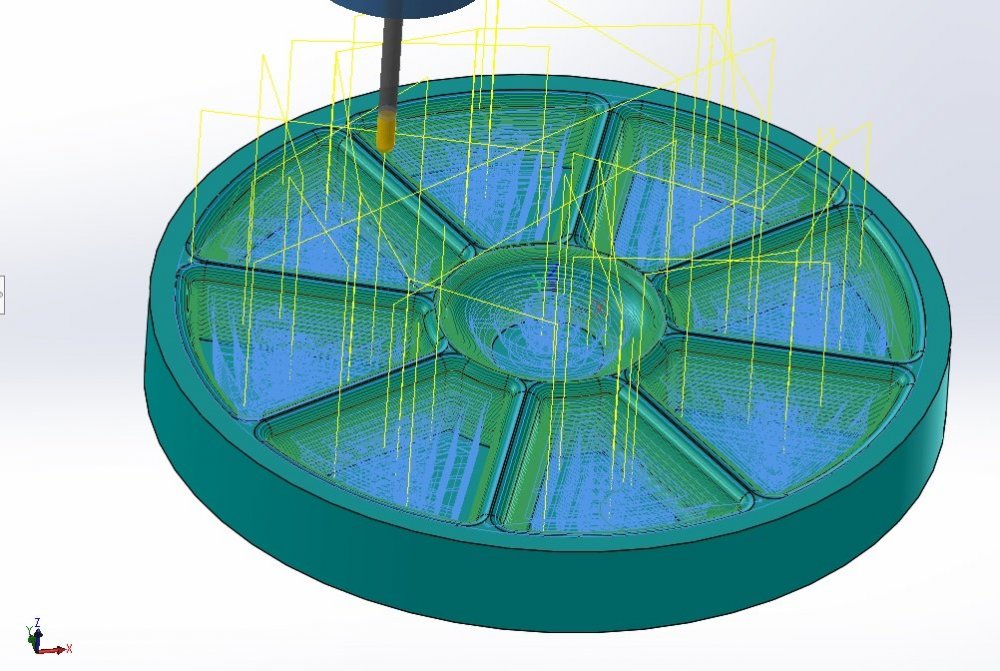Mastercam 2018 for SolidWorks eCourse
-
-
-
-
-
IMPORTANT: The Mastercam for SolidWorks HLE for 2018 has expired.
This course is designed to familiarize you with the Mastercam for SolidWorks user interface (UI) and provide the resources you need to become proficient with Mastercam for SolidWorks.
IMPORTANT: To acquire a seat of SolidWorks you will need to speak to your local SolidWorks reseller. eMastercam does not sell or distribute licenses of SolidWorks.
Below you will find an overview of the eCourse video content organized by tutorial and respective video segments.
-
Mastercam 2018 for Solidworks Getting Started5:19
-
1. Open the Tutorial File and Orient It2:27
-
2. Machine Selection and Stock Setup2:22
-
3. Contour Toolpath and Verify9:16
-
4. Modify the Contour Toolpath1:47
-
5. Modify the Solid Model and Regenerate the Toolpath2:20
-
6. Post1:01
-
-
1. Open File and Job Setup4:15
-
2. Facing Toolpath2:38
-
3. Contour the Open Pocket4:15
-
4. Contour the Corners4:09
-
5. Contour the Outside Profile2:15
-
6. Chamfer the Top of the Part3:28
-
7. Modify the Geometry and Operations2:25
-
8. Post0:42
-
1. Open File and Job Setup3:58
-
2. Facing2:60
-
3. Closed Pocket4:38
-
4. Open Pocket3:13
-
5. Pocket Remachining2:55
-
6. Post0:45
-
1. Open File and Job Setup2:53
-
2. Facing1:54
-
3. Pocket Islands with Different Heights4:47
-
4. Multiple Pockets with Different Depths3:34
-
5. Pocket Remachining2:33
-
6. Contour with Ramp4:49
-
7. Post0:46
-
1. File Open and Job Setup4:33
-
2. Facing2:18
-
3. Pocket with Islands4:29
-
4. Circle Mill3:39
-
5. Spot Drill and Drill6:15
-
6. Tap the Holes3:15
-
7. Post0:43
-
1. Open File and Job Setup2:48
-
2. FBM Drill7:38
-
3. Post0:32
-
4. Modifying FBM Drill Operations3:02
-
1. Open File and Job Setup6:59
-
2. Dynamic Mill the Outside Shape4:50
-
3. Dynamic Mill the Inside4:23
-
4. Peel Mill3:37
-
5. Dynamic Restmill2:12
-
6. Post0:42
-
1. Open Part and Job Setup2:55
-
2. Contour the First Groove3:22
-
3. Toolpath Transform the Remaining Grooves1:38
-
4. Area Mill the Pocket with the Bottom Fillet4:12
-
5. Export an Operation for Future Use1:05
-
6. Create a New Machine Plan1:03
-
7. Import a Saved Operation2:54
-
8. Create Letters and Engrave Them4:30
-
9. Post Multiple Files1:59
-
1. Open File and Job Setup3:17
-
2. FBM Mill Using All Tools7:38
-
3. FBM Mill Using Preferred Tools4:12
-
4. Changing Part Dimensions and Updating Operations2:17
-
5. Post0:40
-
1. Open File and Job Setup4:10
-
2. 3D HST Dynamic OptiRough6:56
-
3. 3D HST Horizontal Area3:11
-
4. Scallop to Finish the Boss6:32
-
5. Pencil Toolpath4:22
-
6. Post0:35
-
1. Open Part and Job Setup2:13
-
2. Area Rough5:23
-
3. Horizontal Area3:15
-
4. Spiral3:57
-
5. Waterline4:55
-
6. Toolpath Transform Rotate2:32
-
7. Post0:37
-
1. Open Part, Create Assembly, and Job Setup5:53
-
2. Dynamic Mill4:60
-
3. Replace Component, Update Operations, and Post2:54