-
Posts
17 -
Joined
-
Last visited
Content Type
Profiles
Forums
Downloads
Store
eMastercam Wiki
Blogs
Gallery
Events
Posts posted by mackenzieruiter
-
-
On 6/19/2023 at 12:30 PM, Chally72 said:
Thanks!
On 11/17/2023 at 8:59 AM, amw said:Is there a way to uninstall the update and block it from updating in the future?
As far as I know, there is not a way to block updates. You could try turning off automatic updates and see if that prevents it from installing.
Are you still having the issue? I haven't had it pop up since a Windows update a month or so after my original post.
-
On 12/27/2020 at 6:53 PM, Colin Gilchrist said:
This is a simple option in the System Configuration File.
File > Configuration > Toolpaths Page > "Get defaults from previous operation".
Uncheck that Checkbox, and when you create a "new Contour Operation", the Operation Defaults will be used, for whatever type of Operation you are creating.
You can always re-enable the checkbox, if you ever want the behavior to go back to 'from the previous Op'.
Also, while you are in there, do these two things:
- Disable the 'automatically calculate the HST Defaults'. This makes it so that when you switch tools in a HST Operation, it won't mess up all your settings. You can always use the 'Reload parameters from defaults file' button, at the top of the Operation Dialog Box, to reset to the Op defaults.
- Set the Memory Buffering to '80%', from the default of '50%'. You'll likely never hit this threshold, but might as well configure your system to the best it can be setup.
Thank you for this. 4 years late, yes, I know... But this was a huge help as far as Buffering and Defaults. So, you have my gratitude!
On 12/27/2020 at 9:44 PM, Colin Gilchrist said:Also,
I don't mean to criticize at all, as I've missed plenty of mistakes myself.
But you should be using the Verify > Compare function, to be sure your cutter is only removing material where you expect to remove it.
- Whatever 'geometry' you have visible on the screen, will automatically be transported into verify, as a 'Workpiece'. This is the part that will be 'compared' against your stock.
- In the 'Simulator Options' dialog box, you get to select your 'Stock' for Verify and your 'Fixture' for Verify. I typically setup a Stock Model to act as my 'initial stock', and also can use a Stock Solid. (Note: you have to select it on the screen when using the Solid option.)
- When you load Verify, there are Checkboxes for 'Stock', 'Workpiece', and 'Fixture'.
- If you want to detect 'collisions' with the Fixture and/or Stock, you have to enable the 'collisions' option, under the 'Stop Op' options (pop-out menu). Also, set the Collision Checking options in the configuration menu for Verify.
- After you have 'played through' all of your cutting Operations, you can go to the 'Verify' tab, and use the 'Compare' Function.
- The Compare Function Panel will display (usually on the right side of the screen). Here you can enter a 'Stock amount', which is your "Stock to Leave". This will make an 'offset' from your Workpiece, which is now the 'zero target stock amount'.
- This can easily help you catch mistakes that you miss in Backplot.
No criticism taken, I typically use verify while working through a part or mold, can't recall what I originally messed up, but I have since moved to Stock Models, thanks to the forum users/moderators for laying that out clearly!
On 12/30/2020 at 4:23 PM, Colin Gilchrist said:Lol, I think this discussion kind of went off the rails from where the OP started...
And because of that, I learned quite a bit more than I had set out to!
-
Who is Guest and where is this video now?!
-
I have spent around 2 hours today digging through forums all over and I haven't found a decent thread on this subject.
Reason I bring it up and ask is because I have heard this through word of mouth and now from my Tool Rep.
So, what is the general consensus on this? Climb only? Zigzag? Conventional only on entry?
-
-
Thanks for the info, and also a new way to go about some of my projects. Much appreciated!
-
 1
1
-
-
Is there a way to adjust your speeds and feeds when your using step-up in OptiRough? Such as, on the first deep cut you have a slower feed and on progressive step ups your feed increases? Or is this avoided due to flats and lands that may have too much material left?
Did a forum search and couldn't really find anything on the topic.
-
22 hours ago, Thee Byte™ said:
An i5 processor should not be used with modern cam gcode says, another issue is your ram is below the system reccomendation of 32 gb for heavy work you should use at least 64 gb ram I7 processor the new rtx graphics cards also make a world of difference gcode says, he has been using the new cards, apparently they are really good.
22 hours ago, crazy^millman said:Yesh you must just be doing simple blocks with holes in them. They want more than that and you should be okay. They want you to get some serious programming done then they need to get you a serious computer to accomplish that task with. I run a i9-9980HK 16 core Overclocked to 5.2 ghz with 128 gb of RAM with Samsung 970 Pro 1TB M.2 SSD and Quardo RTX-5000 16gb of memory. Next System will have Latest i9 over clocked with at least 16 cores, 256gb of memory and maybe the RTX-8000 32 GB card in it. I will be looking at Dual Samsung 980 Pro 2TB M.2 SSD in Raid 0 mirror for performance setting using a dedicated Raid card. I priced a system like this for $32k so I am dreaming thinking I will ever be able to afford it, but we don't think we can we will never will.
I am well aware of where my system is at. I've mentioned it in the Benchmark thread. I was simply saying that this debug error seems like it has something to do with RAM capacity, as I encountered it the other day.
-
6 hours ago, Thee Byte™ said:
Graphics card?
Quadro 2000
-
On 2/12/2021 at 9:59 AM, crazy^millman said:
What are your computer specs?
A Dell prodesk with an i5 @ 3.7ghz and 16gb of generic ram. Its an IT special.
-
I'm getting this error when running a larger file with multiple stock models.
I am thinking, from the replies, this is a ram-based issue as i have a crappy build with crappy ram.
Though, in my case, the Debug window pops about 5 or 6 times when starting a new operation, or when reloading an op. I have not had it force a restart on saving though

-
As far as I know, Compensation Type should be reset every time I make a new 2D Contour path. Is that a correct assumption?
If so, why does it stay selected as my last chosen setting(i.e. 'Off'), rather than resetting back to 'Computer'? I didn't think modal settings in Machine Properties included this.
If not, is there a way to make it reset back to 'Computer' every time a new Contour path is created?
Just dicked myself for not watching the compensation close enough on backplot.
-
I randomly will get it when making a large Waterline path. Again, like everyone else, it usually has to do with an incorrect depth set, drive surfaces not being in a valid machining region, or a containment that is just odd/funky.
Haven't noticed a *real* root cause.
-
54 minutes ago, gcode said:
An i5 is not an appropriate processor for a CAD/CAM machine
I am beginning to understand the minutia involved with running a shop and this year, programming time has been a killer.
The IT guy flat out told me he didn't know what is best for running CAM software when I asked for a new computer.
Short talk with the owner, with some numbers proving downtime, and ill be building a rig in January.
-
 1
1
-
-
On 10/8/2018 at 11:54 AM, Frank Caudillo said:
spec new computers for my shop and I doubt th
HP Prodesk 600 G3
i5-7500 3.40Ghz
16gb Ram - generic? Not sure, IT supplied this to me this year
Nvidia Quadro 2000
500 Samsung SSD
2020 Mcam
Benchmark came in at 5 minutes 14 seconds. Kinda shotty for a 8 month old computer.
My main complaint are the 3 hour regenerating times on a daily basis.
-
On 8/6/2020 at 3:34 PM, Machineguy said:
Good luck when we do short runs, mostly prototype, fixtures have to be designed and made and a nite guy that doesn;t show up half the time. I do all the programming, tool orders ect.
feel that.






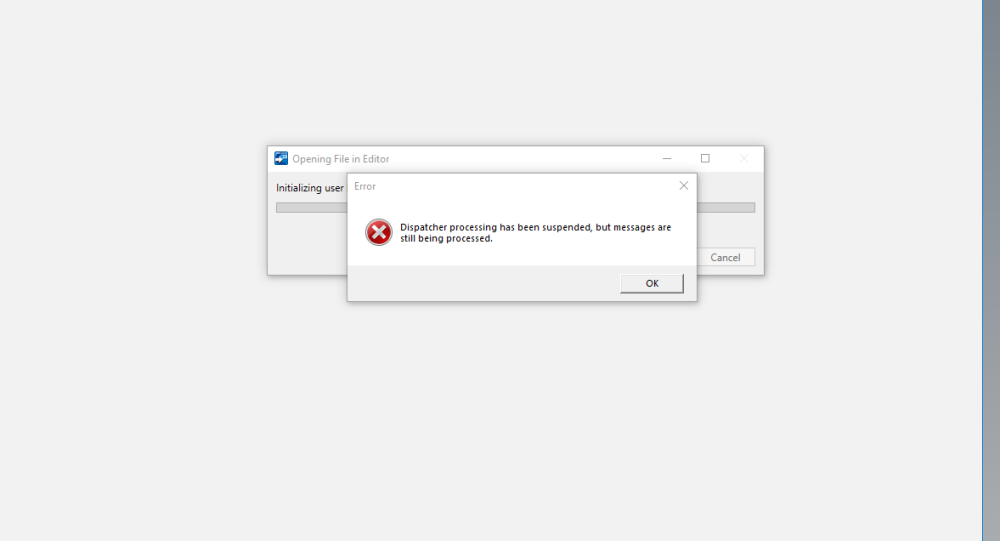
High Feed Mills and Conventional/Climb Cutting
in Machining, Tools, Cutting & Probing
Posted
I am wondering if that is what my Walter Rep. was getting at.
Then a test shall be done! I owe everyone at least something for the help I have received.
Should be able to get a few different scenarios put together with some different materials.