
ChrisVermaak
-
Posts
10 -
Joined
-
Last visited
Content Type
Profiles
Forums
Downloads
Store
eMastercam Wiki
Blogs
Gallery
Events
Posts posted by ChrisVermaak
-
-
Any guide on how to start this post debugger, or to use it. I have MC2023 and need to modify the post.
Actually an old post I have always used on my Haas VF3 but now that post won't output decimal points on drill sizes in the tool table (at start of NC file)
-
Is this possible. My mastercam runs on hasp. I have 22 running though my post processor for Haas VF3 is still not perfect. Now I have the installation media for 23. My local support said I can install 23 and run that also (probably not at the same time) But I just want to have some confirmation from the clever guys on this forum.
-
On 2/10/2022 at 6:27 PM, crazy^millman said:
Like I said to those who read this at a later date it is a windows issue and how it is doing the association process. Where having the different extensions for each release prevented problems like this, but since Mastercam had to follow what every other CAD/CAM company does they went back to one extension for each release. I have 5 versions of Mastercam on my system right now and it is driving me crazy. I do my best to remember to save files that are being used across different version with the year behind the file name, but soon as I forget that file is lost to previous versions past a certain point. Being hip and cool going with the flow is nice and everything, but when you have to do real world work and support it decision like these with extensions across many different versions of Windows come into play. We know the year each version of Windows is released and if the extensions were still based off the release then some could quickly know what version of Windows that Mastercam file was originally done it. We have customers with 30 years of Mastercam files. When it was per version on the extension they have a good idea what OS made those file. Do the same for 10 versions sharing the same extension? We have had 4 different OS come out in the last 10 years with Mastercam files all sharing the same extension. Can someone tell me the difference between a X9 or 2022 file? Guess neither can windows, but we all need to know when working with older files.
Ok Ron I did this and now my MCX5 files and MCAM2022 files all look the same in explorer. But the icon is just ugly black square.
Is there now a way to change this icon to something nice.
-
Thanks but not solution
Here I open files from location with both X5 and mcam2022 files, via 2022 (see MCAM2022 icon left top of pic)
I selected as option this time All Mastercam Files (*.mc*)
And the X5 files in large icons indicate the actual view of file but the 2022.mcam files show the large X5 icon
I will look up on File Associations to see if there I could get something done. But I am IT limited (actually IT retarded)
Thank you
-
I had X5 until December.
Then upgraded to 2022.
Wonderful I can open also X5 files in 2022.
However:
All Mastercam files on my pc associate the X5 "Icon" (left of the file name) also on new files type *.MCAM extension and of course still on *.MCX5 extensions.
Thus all my mastercam files (of both versions) has this look:
"X5"*.mcam and "X5"*.MCX5
This is quite annoying and my local Mastercam tech support also could not fix this problem. Is there some clever IT specialist on here that could resolve this for me
I attach picture of what my Open dialog looks like in MCAM 2022 (funny the Solidworks part I imported retains a pic of the model)
-
Thank you very much
I have changed to the Dark Grey theme and that worked. Now I know to change that colour
Could you also help where when I import Solidworks model into the Grey Theme with shading left to right then in some views the grey of solidworks steel part and background are so close I cannot see the edges of imported model. Is there an easy way that works to change the import model colour so it accentuates nicely against the Grey Theme.
-
How do I change the status bar color (bottom of the screen) on 2022? I have this white there and can barely see the wireframe display icons in the right hand corner. My status bar is white. I can see the planes and levels text but not the wireframe display icons unless I hover above them.
-
Ok here I am now with Mcam 2022 from x5 directly
My x5 I got working perfectly for my Haas VF3 vmc. But now I forgot everything. I make changes in CD and it does not appear in Code. Using the Generic Haas post which came with this upgrade.
Where can I read more learn more get help?
-
Straight groove? Just tilt the vice 23 degrees each direction? Sound so stupid but I could make a groove like that on an normal 3 axis mill. And sure if I had a 4th axis then just tilt the axis and mill straight.
-
 1
1
-




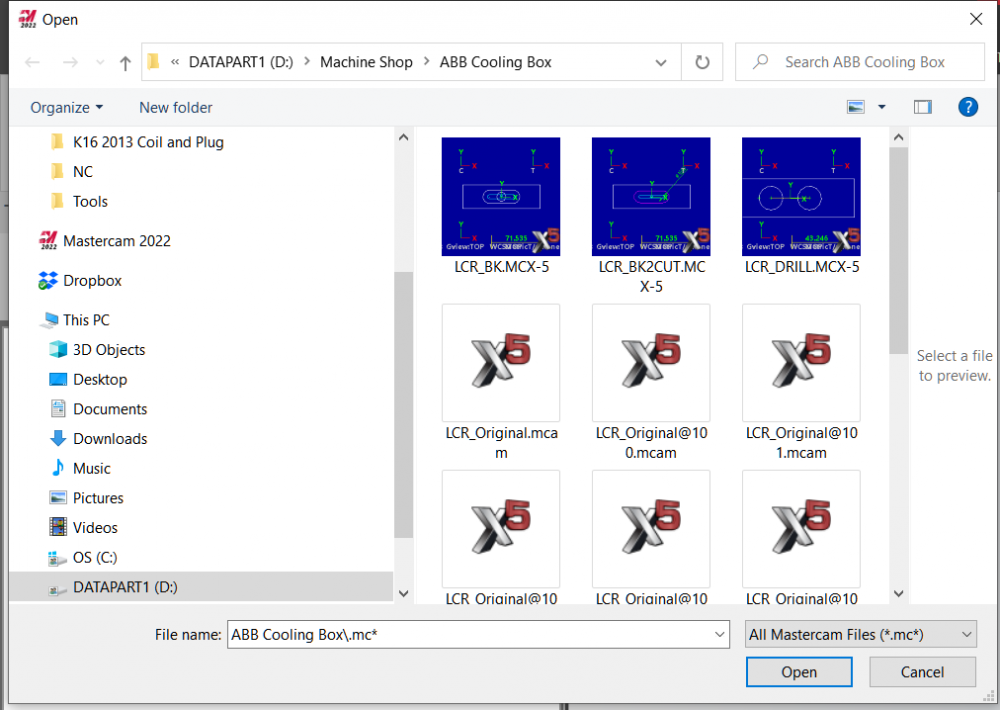
Colour of drill toolpath in graphics view Mastercam 2023
in Machining, Tools, Cutting & Probing
Posted
I use white background
However when marking points for drilling the view of toolpath created is in this pale yellow which I can barely see.
How can i change the coulor such that it would be more visible and I do not miss points I should have selected
Picture below should indicate what I mean. There is a toolpath for a 8 mm cutter along a straight line quite clear to see. But the two holes to be drilled indicated in the obscure (missable) yellow. I just want to change that yellow colour and cannot find anywhere in configuration or where ever to do this
Please help if you can.