-
Posts
25 -
Joined
-
Last visited
Content Type
Profiles
Forums
Downloads
Store
eMastercam Wiki
Blogs
Gallery
Events
Posts posted by Mastercam Rookie
-
-
MasterCam Rookie
I spent some time on your file and got it pretty much dialed in. You will need to make new solids of your tombstone and vise columns because trying to use them the way they are just isn't practical for simulation purposes. I had removed all the bolts and t-nuts etc and it helped a little but it's still really slow. I would suggest remodeling your tombstone & vises with no cut-outs, holes, serrations etc, just plain blocks that minimize the geometry the .stl has to create and it should be much faster simulation.
Currently I have it simulating on just the raw material blocks. For whatever reason I have to re-orient the blocks and I have no clue why??? Also I ended up having to have a transform/translate & transform/rotate for each tool to get it to post such that it did all the machining for tool #1 then all of tool #2 and so on.
Also attached is an example file of how you would read in your preliminary offsets using G10 data setting and calculate the remaining offsets using my 'Fixture Tracking" macro. Also included in the example is some probing of the 1st piece to show you how you would need to re-calculate the remaining offsets after the exact locations for each piece is set by the probe. Take note that the coordinates that I'm using for the preliminary offsets are from the pallet center, not necessarily the machine coordinates you would actually set. This depends if your machine home zero is at the center of the pallet or not. For example our Mori Seiki's home position is not at center of the pallet. This is where #530 & #531 setting is used in the Fixture Tracking macro.
To check out simulation just re-direct the stock solid to the folder where you put the .stl file for the blank material. Also you will need to work on your post to get it to retract at each table index. Personally I like doing a full G28 G91 Z0 retract and re-call of G43 tool length offset for each table index position because when using a single origin on the part and trying to use like a 10" retract may not work in some cases, especially if your part is 10" long.
Enjoy!
Len Dye
Thanks Absolute,
I just got a chance to look at the forum today, my job has been working me like crazy, i going to read all the content you provided me tonight. thanks for getting back to me...I let you know how it went in a couple days...most appreciated!
-
my pleasure Rookie, I enjoy sharing things that work best especially if I inherited it, otherwise I'd patent it first haha
I became a "fixture tracking macro" expert by mistake. Many years ago I was sent out to a customer on a new Okuma 5-axis horizontal (5th axis rotary on top of the B-axis) and the customer bought 'fixture tracking software". When it came time to train on it there was no documentation or anything so I called the Applications Manager in Charlotte thinking the software was part of the machine from Japan. NOPE, it was a G-code macro he sent me that someone wrote and no documentation. We loaded the macro up and it didn't quite calculate everything correct and I spent the next half of day figuring it out. Who ever wrote it must of had some experience with it but had never tested it out apparently. After that experience, a 4-axis fixture tracking macro was a piece of cake for me. I've even written one for a 5X tilting rotary on a Vertical as well but on the newer controls you have TCP and TWP now but this fixture tracking macro still works best for me in a production environment.
Cheers!
Len Dye
I developed my horizontal program and Im backploting thru it and the tools go thru the fixture on B180 and B270, is that just what back plotting does when your verifying the toolpath...
Also here is the link to the file https://www.dropbox.com/s/4t4pdeca2hz7c7u/MASTERCAM%20HORIZONTAL%20MILL%20PROJECTS%201%20PART.mcx-9?dl=0
It would be most appreciated Absolute if you would take a quick look at it before i go further into my development
-
my pleasure Rookie, I enjoy sharing things that work best especially if I inherited it, otherwise I'd patent it first haha
I became a "fixture tracking macro" expert by mistake. Many years ago I was sent out to a customer on a new Okuma 5-axis horizontal (5th axis rotary on top of the B-axis) and the customer bought 'fixture tracking software". When it came time to train on it there was no documentation or anything so I called the Applications Manager in Charlotte thinking the software was part of the machine from Japan. NOPE, it was a G-code macro he sent me that someone wrote and no documentation. We loaded the macro up and it didn't quite calculate everything correct and I spent the next half of day figuring it out. Who ever wrote it must of had some experience with it but had never tested it out apparently. After that experience, a 4-axis fixture tracking macro was a piece of cake for me. I've even written one for a 5X tilting rotary on a Vertical as well but on the newer controls you have TCP and TWP now but this fixture tracking macro still works best for me in a production environment.
Cheers!
Len Dye
Thanks Len,
-
I use to train operators/programmers on new horizontal installs for a machine tool distributor and this is what I used to train them on.
I exclusively use the WCS Top Front Front tool plane method with just 1 common X, Y & Z origin in MC (i.e., no origin shifts in tool planes for the various B-axis positions) At the machine there is only 1 work offset to establish and the remaining work offsets are calculated from this primary offset using a center of rotation "fixture tracking macro". The beauty of this, the operator only has 1 offset to establish and most of the time its' the same coordinates as the last time the part was ran. This eliminates the confusion on establishing multiple offsets and where they come from. Also it works great with forgings or castings that are going to be a slightly different position each time or where probing for exact position is needed.
Here's a document attached I wrote that try's to explain it. Hope it doesn't confuse you its' just something for you to consider starting out in horizontal machining.
HTH
Cheers!
Len Dye
len,
I just check out that pdf you provided me, talk about a great hand me down thanks alot!
-
That looks like itll work, the only thing I noticed that you are doing differently than I am used to seeing in HMC programming is you are using basically a copy of front plane for your WCS, most post processors can handle it this way but typically HMC programming will use top or a copy of top plane for the WCS. As long as you stick with that WCS throughout it'll probably handle it just as good as TOP wcs would.
If you look back at my sample you should see what I mean, hypothetically lets say I wanted a B90 rotation, normally my Mastercam planes page would read something like wcs=Top - tplane=Right - cplane=Right whereas the sample file you provided that i reviewed is basically read Front - right - right
Hope that helps
yes it did help, thanks JoshC
-
I use to train operators/programmers on new horizontal installs for a machine tool distributor and this is what I used to train them on.
I exclusively use the WCS Top Front Front tool plane method with just 1 common X, Y & Z origin in MC (i.e., no origin shifts in tool planes for the various B-axis positions) At the machine there is only 1 work offset to establish and the remaining work offsets are calculated from this primary offset using a center of rotation "fixture tracking macro". The beauty of this, the operator only has 1 offset to establish and most of the time its' the same coordinates as the last time the part was ran. This eliminates the confusion on establishing multiple offsets and where they come from. Also it works great with forgings or castings that are going to be a slightly different position each time or where probing for exact position is needed.
Here's a document attached I wrote that try's to explain it. Hope it doesn't confuse you its' just something for you to consider starting out in horizontal machining.
HTH
Cheers!
Len Dye
thanks len its highly appreciated for your walk thru and the pdf, I will defiantly read that, macros is something im really trying to get into know so I can understand them more. I work for this company a while ago that ran nothing but mazak hmc, and their Gcode is all macros. it really crazy!. but its a really clean way to run code for production. I almost have their code down....i should post it on here so you guys can see it
-
With all "Chain Based" Toolpaths, the Chaining Direction does matter. With 2D Pocket, for the "roughing" the chain is just interpreted as a boundary, but for the "finish" pass, the direction does matter. These tool paths have a "start point" and "end point". In the case of a closed chain, these points are coincident.
When you select your Chain, Mastercam will display a chaining "Arrow" that shows you the direction of the chain. The movement is always from the start point towards the endpoint, but there is also a chaining "side".
When you look at a Chain in Mastercam, there will be two arrows. The "Direction" arrow is the larger arrow, and shows you the direction that the tool is going to move. Then there is a "compensation side" arrow, that points either Left or Right. This arrow is perpendicular to the Direction arrow.
This can be most easily seen if you have an existing Tool Path with a chain. Right click on the "Geometry" icon underneath the tool path, and choose "Chain Manager".
In the Chain Manager, Right-Click on an existing chain. There are several options in this menu, but the two options we are interested in are "Reverse Direction" and "Change Side".
Reverse Direction will change the direction of the chain arrow. That changes the direction your tool moves. You need to be careful if you use this command, because it will automatically flip the "side". After you have set the "Direction" you want to go, look at the "Side" arrow. If it isn't correct, you will need to Right-Click on the chain again, and choose "Change side".
The "Chain Side" setting will actually toggle the Left/Right setting inside the tool path itself. If you edit the Tool Path Parameters, and change the compensation from left to right, or vise versa, it will flip the chaining side arrow in the Chain Manager. These settings are linked together.
This can be especially confusing if you have a tool path that uses multiple chains.
thanks for the detailed walk thru
-
Wrong place for this.....I'll move it to the Industrial forum
and yes, it's called Mastercam, training. Once you understand planes, you can program anything positionally.
thanks!
-
Yea your reseller can train you in this. If you want to take a gander at this file https://www.dropbox.com/s/tqqxg6k7i8d6jno/HMC%204X%20TEST.MCX-7?dl=0 feel free, this is a sample file we use to test post processors for HMC machines and if you review how the planes are being utilized you may be able to reproduce on your own parts.
Hope that file helps you some.
Thanks JoshC,
Ive been working on horizontal programs for a while know I just havent proved them out on a machine yet, heres is a link to one of my programs I developed, I do understand plans and wcs pretty much mastercam in and out, i just havent have had a chance for another experienced programmer with horizontal prove out my program and let me know were I might be wrong at or if im correct in my development. It would be most appreciated if you would take a quick look and let me know what my mistakes might be. https://www.dropbox.com/s/ucp1zixmecd2nu9/SMART%20TOMBSTONE%20FIXTURE%2070.0401.mcx-9?dl=0
thanks for that file though im going to check it out
-
is their training out there for just horizontal mill programs
-
Hay guys is curve the same as surface...can i blind the two option to create a model for more effective toolpathing
-
With all "Chain Based" Toolpaths, the Chaining Direction does matter. With 2D Pocket, for the "roughing" the chain is just interpreted as a boundary, but for the "finish" pass, the direction does matter. These tool paths have a "start point" and "end point". In the case of a closed chain, these points are coincident.
When you select your Chain, Mastercam will display a chaining "Arrow" that shows you the direction of the chain. The movement is always from the start point towards the endpoint, but there is also a chaining "side".
When you look at a Chain in Mastercam, there will be two arrows. The "Direction" arrow is the larger arrow, and shows you the direction that the tool is going to move. Then there is a "compensation side" arrow, that points either Left or Right. This arrow is perpendicular to the Direction arrow.
This can be most easily seen if you have an existing Tool Path with a chain. Right click on the "Geometry" icon underneath the tool path, and choose "Chain Manager".
In the Chain Manager, Right-Click on an existing chain. There are several options in this menu, but the two options we are interested in are "Reverse Direction" and "Change Side".
Reverse Direction will change the direction of the chain arrow. That changes the direction your tool moves. You need to be careful if you use this command, because it will automatically flip the "side". After you have set the "Direction" you want to go, look at the "Side" arrow. If it isn't correct, you will need to Right-Click on the chain again, and choose "Change side".
The "Chain Side" setting will actually toggle the Left/Right setting inside the tool path itself. If you edit the Tool Path Parameters, and change the compensation from left to right, or vise versa, it will flip the chaining side arrow in the Chain Manager. These settings are linked together.
This can be especially confusing if you have a tool path that uses multiple chains.
Colin,
First off thanks for the reply. I always have my chain arrow pointing clockwise which is climb cutting, I don't have a problem with basic tool paths dealing with 2d parts. but I just notice that with the tool paths Surface Rough, Surface Finish, Surface High Speed and Multi Axis even though you have the chain arrow pointing in a clockwise direction "climb cutting" it while have the tool path go in a counter clockwise cut "conventional cut". but all these tool paths do provide a option to select "conventional cut" which will then force the tool path to cut in a clockwise direction "climb cutting".
-
IN MULTIAXIS TOOLPATH SELECTING THE OPTION CIRCLE 5 AXIS, PROCEEDING WITH ALL THE OPTIONS IT PROVIDES IN PARAMETERS IT DOSENT ALLOW YOU TO SELECT THE DIRECTION FOR THE TOOL TO CUT IN CLIMBING, IT JUST CUTS CONVENTIONAL. WHY?

OR
POCKET TOOLPATH WHEN YOU SELECT THE CHAINING TO PROCEED IN CLIMB CUT DIRECTION IT CUTS IN CONVINTIONAL, ENLESS YOU GO TO THE OPTION IN PARAMETERS "CUT PARAMETERS" SELECT CONVENTIONAL FOR THE MACHING DIRECTION. WHY?

-
 1
1
-
-
Here is a youtube video by Karlo on building machine sim files
thanks YoDoug
-
To the offsets page in the control unless you want to program in machine coords.
What kind of machine/control is it?
Your reseller will have plenty of tutorials for free simply by asking.
JLW,
You know how sometime you might over think yourself to figure out a problem I think this was one of those times, I figured out what my problem was and corrected it... thanks everyone for your help
-
My suggestion....forget using solid edges for 2D machining.....
Learn how to create edge curves and use wireframe geometry.....
Solid edges will be limiting and more of a pain......
Jparis,
Are you refering to what people say draw over step or solids to create your toolpaths.
-
To the offsets page in the control unless you want to program in machine coords.
What kind of machine/control is it?
Your reseller will have plenty of tutorials for free simply by asking.
mazak/mazatrol...just to let you know im a student at a college, for some reason the dont have it...and not to be rude but teacher is full of it...
-
That's quite a loaded question.
What kind of machine is it? Likely you can get the info from a parameter, if not you'll need an indicator and some one who knows what to do to find it.
I'm not sure you can make mcam post the G10 line unless you have some custom post work done, any time I define offsets I use sub programs and the machinists probes or indicates to find work offsets.
If you don't already have a good foundation of programming 3 axis verticals I recommend as Ron said and have some one come in and set your machine up then go thru the process start to finish in mcam from orienting the part to dnc or how ever you plan to get the code into the control.
While there are a lot of sharp guys here on emc the way you asked the questions leads me to think you need more help than you realize.
No offense intended but bring some one in to give you a crash course, you'll get much farther much faster.
Based on your questions, get the basics then come back and search for probing info. There's a lot here and I have posted a really simple probe program that will demonstrate probing 2 points and a little macro work to set c axis offset.
Also, give some specifics about the machine it's likely there is some one here who knows exactly what parameter to get the center of rotation from.
Good luck!
Thanks for the reply JLW,
Just to let you know what I was thinking of doing is touching off the table to find the center of it, before I add the Tombstone on...but could you awnser this question maybe, let say I got the WCS information I would Like to enter, were would I add it to?
-
Ok everyone I understand the Top WCS(axis of rotation) Front Tplane(B0), Right Tplane(B90),Back Tplane(B180), Left Tplane(B270), and the program is going off the center of the tombstone, but were would I get the WCS information to enter it in my mastercam, and were would I place that informations. I have notice alot of companies use a G10 X,Y,Z.....which tells the machine where the center of the tombstone is. But again how would I know the center of the tombstone on a horizontal, does that information come with the machine.
also quick little question, is their any leason out there that walk you thru setting up a toolpath on probing...
Thanks!
-
who is Karlo, and what program do you use to develop machines for simulation
-
I have a question that might already have been awnsered in this forum, but couldnt find it so I will ask my question.
1) Has anybody have had a problem after selecting the edge in 3d mode, you have to select each face in loop?
for some reason mastercam wont let me select in 3d mode for contour toolpath "edge & loop" at the same time to create a toolpath, and I have noticed thru videos that you should be able to select more than on chaining option in 3d mode to follow solid step files.
Also I hope my question makes sence.

-
 1
1
-
-
Thanks for you example
-
REALY!!!!!!!!!.YOU WANT A POST FOR A TAP WRENCH?.you better read the forum rules.
Ok, I edited the forum...but Im a student and are school dosent have a proper post for the ST-10 for live tooling and also dosent know how to run it, im the only one close enough running the live tooling. just trying to make a part with live tooling so I can show the other students...but it ok I dont think everybody wants a tap wrench
-
HI everyone,
Im going to see if i can get some help with my post processor file. Im currently running a "c-axis toolpath" in mastercam for "cross contour" and "cross drill", I have all the tool offsets set up in the hass st-10 but for some reason "c-axis toolpath" for "cross contour" and "cross drill" is not engaging, Im running to diffeent "NC Files" because I only have two Radial Live Tools. So I can only run two live tooling programs at a time. and to let you guys know im using the "GENERIC HAAS SL 4X MT_LATHE.LMD" post processor I also tried the "LATHE DEFAULT.LMD" but that one wasnt even generating the m-code "M154" to even engage the c-axis. Im pretty sure I dont even have the right post. but if somene could help me with the post
 or even explain it to me on how to fix mine so it would post right it would be highly appreciated. Oh and Im making a "Tap Wrench" so who ever can really help me out Ill mail them one!
or even explain it to me on how to fix mine so it would post right it would be highly appreciated. Oh and Im making a "Tap Wrench" so who ever can really help me out Ill mail them one!So the first program you will see is (SETUP3) has two drill process ( 1/8 SPOTDRILL) and ( 3/8 DRILL)
And the Second program you will see is (SETUP4) has two drill process ( 1/4 FLAT ENDMILL) and ( 1/2 FLAT ENDMILL)
%
O0001
(SETUP3)
(DATE=DD-MM-YY - 18-05-14 TIME=HH:MM - 16:08)
(MCX FILE - C:\USERS\CNC\DESKTOP\TAPWRENCH\TAPWRENCHTEST101.MCX-7)
(NC FILE - C:\USERS\CNC\DESKTOP\SETUP3.NC)
(MATERIAL - ALUMINUM INCH - 6061)
G20
(TOOL - 4 OFFSET - 2)
( 1/8 SPOTDRILL)
(C-AXIS SPOT DRILL)
G00 T0402
G19
M154
G00 G54 X1. Z-2.75
C90.
G97 S2139 M51
G83 X.2 R.7 Q0. F1.03
G80
G00 Z-2.75
G28 U0. V0. W0. H0. M55
T0400
M01
(TOOL - 5 OFFSET - 4)
( 3/8 DRILL)
(DRILL)
G00 T0504
G19
G00 G54 X1. Z-2.75
C90.
G97 S1426 M51
G83 X-.9253 R.7 Q.1 F4.11
G80
G00 Z-2.75
G28 U0. V0. W0. H0. M55
T0500
M30
%
----------------------------------------------------------------------------------------------
%
O0001
(SETUP4)
(DATE=DD-MM-YY - 18-05-14 TIME=HH:MM - 16:44)
(MCX FILE - C:\USERS\CNC\DESKTOP\TAPWRENCH\TAPWRENCHTEST101.MCX-7)
(NC FILE - C:\USERS\CNC\DESKTOP\SETUP4.NC)
(MATERIAL - ALUMINUM INCH - 6061)
G20
(TOOL - 4 OFFSET - 4)
( 1/4 FLAT ENDMILL)
(CONTOUR HOLE)
G00 T0404
G19
M154
G00 G54 X1. Z-2.8438
C90.
G97 S2139 M51
X.7
G98 G01 X.3 F6.42
Y-.0466 Z-2.7917
G2 Y-.0625 Z-2.75 R.0625
Y0. Z-2.6875 R.0625
Y.0625 Z-2.75 R.0625
Y.0466 Z-2.7917 R.0625
G01 Y0. Z-2.8438
X.1
Y-.0466 Z-2.7917
G2 Y-.0625 Z-2.75 R.0625
Y0. Z-2.6875 R.0625
Y.0625 Z-2.75 R.0625
Y.0466 Z-2.7917 R.0625
G01 Y0. Z-2.8438
X-.1
Y-.0466 Z-2.7917
G2 Y-.0625 Z-2.75 R.0625
Y0. Z-2.6875 R.0625
Y.0625 Z-2.75 R.0625
Y.0466 Z-2.7917 R.0625
G01 Y0. Z-2.8438
X-.3
Y-.0466 Z-2.7917
G2 Y-.0625 Z-2.75 R.0625
Y0. Z-2.6875 R.0625
Y.0625 Z-2.75 R.0625
Y.0466 Z-2.7917 R.0625
G01 Y0. Z-2.8438
X-.5
Y-.0466 Z-2.7917
G2 Y-.0625 Z-2.75 R.0625
Y0. Z-2.6875 R.0625
Y.0625 Z-2.75 R.0625
Y.0466 Z-2.7917 R.0625
G01 Y0. Z-2.8438
X-.7
Y-.0466 Z-2.7917
G2 Y-.0625 Z-2.75 R.0625
Y0. Z-2.6875 R.0625
Y.0625 Z-2.75 R.0625
Y.0466 Z-2.7917 R.0625
G01 Y0. Z-2.8438
G00 X1.
G00 Z-2.8438
G28 U0. V0. W0. H0. M55
T0400
M01
(TOOL - 1 OFFSET - 1)
( 1/2 FLAT ENDMILL)
(CONTOUR)
G00 T0101
G19
G00 G54 X1. Z-2.0625
C90.
G97 S1069 M51
X.7
G01 X.5 F6.42
Z-3.4375
G00 X1.
G55 X1. Y0. Z-2.0625 C270.
X.7
G01 X.5
Z-3.4375
G00 X1.
G00 Z-3.4375
G28 U0. V0. W0. H0. M55
T0100
M30
%





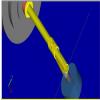

Training on Horizontal Mills
in Industrial Forum
Posted
Jay thanks for you help, any new knowledge is good knowledge.