-
Posts
56 -
Joined
-
Last visited
Content Type
Profiles
Forums
Downloads
Store
eMastercam Wiki
Blogs
Gallery
Events
Posts posted by MadPickinSkills
-
-
I just got word from our IT department that they were messing around with the network and backups.

-
Yes, the vector lines should all point toward the spindle.
However, Allan's point is that it causes a problem if any of the vector lines are absolutely vertical.
The post needs any angular value other than zero to be able to make the correct calculation.
I have encountered this exact same situation and Allan's solution definitely works.

Ok I see. Thats a good tip. Thanks for the reply's all.
-
The warning is coming from your post processor.
Most likely that one or more of your tilt lines are pointing straight up in Z.
This causes an issue where the 2 rotary axis become co-linear http://en.wikipedia.org/wiki/Gimbal_lock
The solution would be choosing tilt lines that are not vertical.
HTH
Allan
Allan,
Thanks for the reply. It's been my experience that the tilt line has to be selected in a way that makes it point toward the spindle, otherwise the tool vector will be in the opposite direction. At least thats the case with Mastercam.
-
Hello,
I was wondering if anyone else is getting a Large B-Axis move in operation warning when posting a swarf toolpath that uses multiple tilt lines? The toolpath itself looks fine, I just get this message when I post it. If I unselect all but one tilt line then it will post without the warning. Its the swarf toolpath that's in the Surface/Solid group of multiaxis toolpaths.
-
Mad, you are zoomed too close. You must zoom out and then grab the handle.
Yup, thats the answer. Thanks
-
Are you getting a warning in the upper right of the graphics background?
I had a part recently that would allow movement in one direction only, it was due to two drilled holes that partially broke through three of the faces that would be affected by the move. I had to remove the holes first using the remove feature, move the floor to the new height then I put the holes back by extrude cutting.
Thanks for the response. No, there is no warning message. I've seen it before but not for this. Specifically, I'm trying to dynamically change the size of an internal fillet. I select the fillet, press enter, then hover my mouse over the arrow but I'm not able to grab it.
-
I'm trying to use the new Model Prep functionality, specifically Push-Pull. I'm unable to "grab" the arrow and drag it to resize (or reposition) walls and fillets. Am I missing something?
trying to do things like in this video
Thanks
-
How do I make them a size right in between the small and large ones, I think that would be perfect

I agree, but you cant.

-
 1
1
-
-
How can I make X8 icons bigger but not effect other programs?
Right click on an open space in a toolbar-->select customize.
-
Just a side note, I went back to X7 because of the graphics issues and noticed that installing X8 updated my X7 custom tool database instead of creating a new one for X8, so now I can't use it in X7.
-
hardware acceleration turned off?
Harware accel is on.
Thanks
-
hardware acceleration turned off?
Hardware accel is on.
Thanks
-
What video card are you running and where did you get the drivers?
nVidia Quadro FX1800. I got the drivers from the nVidia website. It's not the best card, but it works fine with X7 and Pro/E.
thanks
-
Not here, either. MadPickinSkills, I'd say either upgrade your video, or get out and push. Either would be faster. :/
Pushing might be my only option. I installed new drivers but no luck. X7 works fine. Weird thing is the graphics are fine when I'm using backplot (classic version)
-
Does anyone else have performance issues like this?
-
Wow the interface is a bit different. Looks cool. Is there a way to "turn down" the graphics so the movement is less choppy?
-
In the interim, after the verify is finished running you could move the model partially off screen and click the Accurate Zoom button and it will cut off the sections that aren't on the screen. Then you can rotate the model around to see internal features.
-
It's a bit unintuitive (because of the name), but you can find what you need under the Multi-cuts page. The page controls more than that, if you adjust the offset of the 1 slice, it'll still slide it down. See the pictures for an example.
Ahhhh that's it! I figured there must be a contol for it in there somewhere. Thanks for the info.
-
I don't think that option exist in the new path. It will only let you use a positive number for "floor clearance".
Ya I messed around with giving it a negative value like you can do in the other swarf routine. I was hoping to get it to extend without having to create geometry. Thanks
-
Hello,
I'm using the new swarf toolpath in the MU1 release. I'd like to extend the tool beyond the lowest edge of the solid face I'm toolpathing. I can't find the option anywhere in the parameters. Does anyone know if that option is available?
Thanks
-
This is what mine is doing.
-
For X7...
Start
All programs
Mastercam X7
Utilities
Advanced configuration
At the tree on the left....
Reset
to the right of "Dialog Positions"
Click on "Do not reset" twice
Then pick reset.
Green check out and restart mcam.
K2,
I tried what you said to do, but it didn't work. It looks like after I close the Advanced Config window, I open it again and it has set back to "Do Not Reset".
Thanks though.
I went into my graphics card control panel (nVidia) and checked the box that says "Prevent windows from opening offscreen" but that didnt help either.
-
-
Try adjusting the nvidia control panel settings. (right click desktop--> nvidia control panel)
Go to the "Manage 3D settings" page and add mastercam.exe to the list under "Select a program to cutomize"






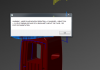

Toolbar states
in Industrial Forum
Posted
Did you rename the toolbar another name than the "out of the box" name? I think it's mastercam.mtb. If you did you have to set it to the new file name in the configuration