
ajmer
-
Posts
504 -
Joined
-
Last visited
-
Days Won
1
Content Type
Profiles
Forums
Downloads
Store
eMastercam Wiki
Blogs
Gallery
Events
Posts posted by ajmer
-
-
-
-
not sure if this helps you or not
but in 2023 you can bump solids
see video here
https://www.screencast.com/t/4xtkjRBM9kNt
-
 1
1
-
 1
1
-
-
look here in the pst file
uncomment the line below with exclamation marks
pwrtt$ # Write tool table, scans entire file, null tools are negative
if rotaxis$ > 0 | rotary_type$ > 0 | mill5$ <> 0,
[
sav_rot_on_x = rot_on_x
output_z = no$
]
if vmc = 0 & tlplnno$ <> 2, sav_rot_on_x = rot_on_x
if vmc = 1 & tlplnno$ > 1, sav_rot_on_x = rot_on_x
#sav_rot_on_x = rot_on_x #Uncomment this line to output rotary axis value even when it's not used!!!!!!!!!!!!!!!!!!!!!!!!!!!!!!!!!!!!!!!!!!!!!!!!!!!!!!
t$ = wbuf(4,wc4) #Buffers out tool number values
if tool_table = 1, ptooltable
if tool_table = 2, ppredtool
if tool_table = 3, pmetatool
if t$ >= zero, tcnt = tcnt + one
ptravel
pwritbuf5-
 1
1
-
-
-
 1
1
-
 1
1
-
-
Try step up equal to step down
-
 1
1
-
 1
1
-
-
Make sure u are in 3d mode..if not it will create 2d flat geometry at a specific z level and u may not notice it.
-
 1
1
-
-
create a new plane at the angle that you want the C axis to rotate to
make the Z point out of the part the X point to the feature
then do you toolpath
this will force the angle to rotate to "C0" and machine with the X and y without hitting limits
hope this helps
-
 1
1
-
-
Sorry I didn't see that part of the question. No way to center the results that I am aware of
-
-
If I remember the post has a switch
Break reposition motion or something like that
-
 1
1
-
-
try this
Temporary workaround:
- Close Mastercam and SOLIDWORKS if open.
- Right-click on the shortcut for the latest version of SOLIDWORKS installed on the system and select Properties.
- Make note of the installation's target path.
- Click Cancel to exit the Properties dialog.
- Using File Explorer, browse to the installation location.
- In that folder locate the following file: sldpropertyhandler.DLL
- Rename this file to: sldpropertyhandler.DLLOLD
- Now go ahead and open SOLIDWORKS files in Mastercam.
-
ok i just tried it and you are correct it doesnt follow if you move the origin
if you don't move the origin it follows
looks like it is fixed in 2022
-
there is an associate planes options when you create the plane
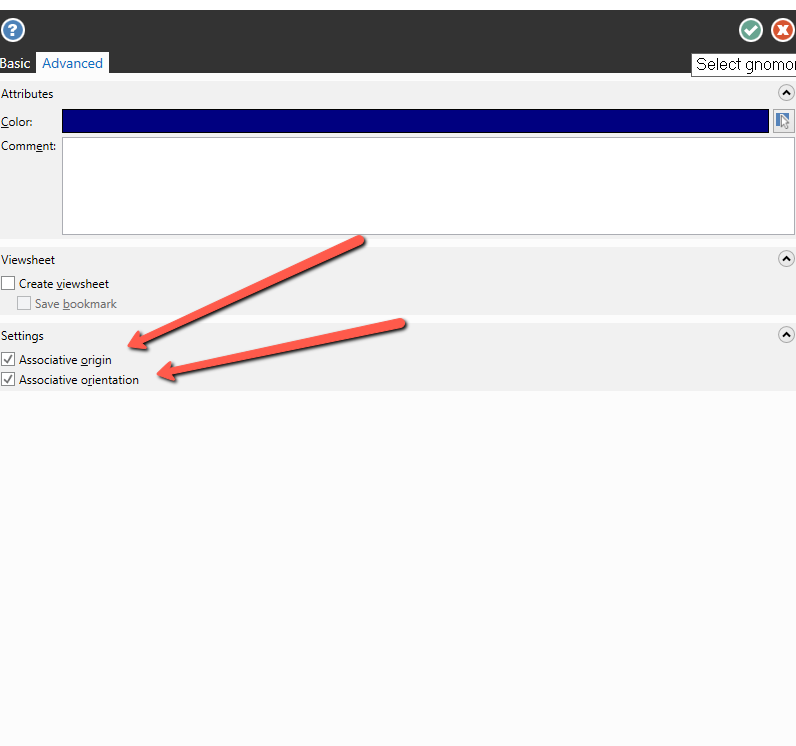
-
its here
-
 1
1
-
-
make sure stock is not on by default in the operation
-
 1
1
-
-
maybe add this at the beginning of the post in the far left column no spaces on a line by itself
this worked in mpfan not sure for a heidenhain
feed = fr_pos$ * 10
-
 1
1
-
-
yeah i cannot get it to work either
even with a fresh config file
and restarting mastercam
wierd one for sure!@
recreating the rectangle and it worked
-
good luck Aaron,
will miss your input and detailed explanations.
best of luck
-
go to the tool manager and right click on the tool
set display tool
-
 1
1
-
-
-
Maybe try defining your tool as a taper mill
it should then program from the tip dia
-
 2
2
-
-
it must be a dog leg verify issue
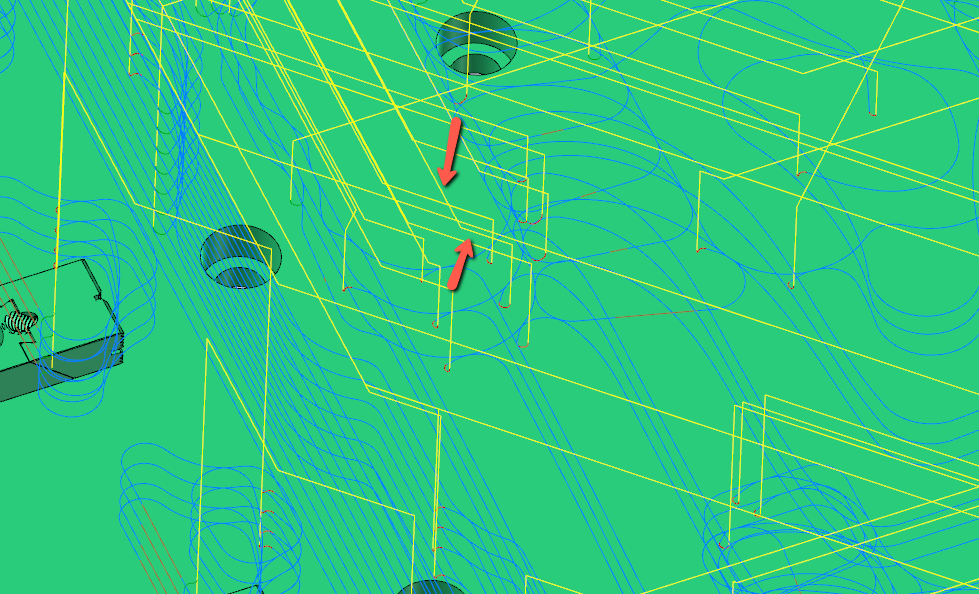
change linking to this and it will not happen
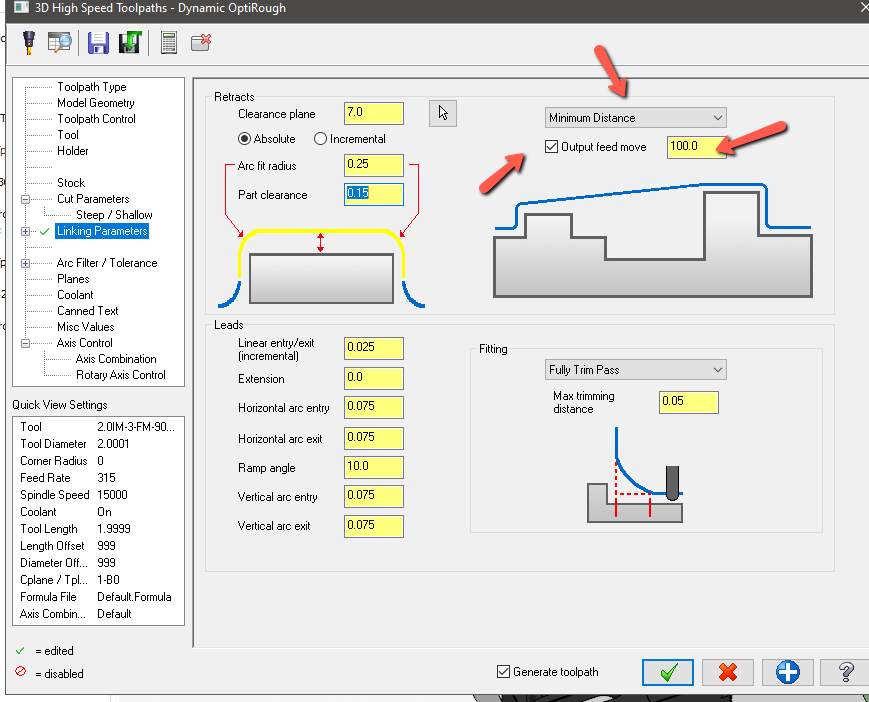
or change control def to this
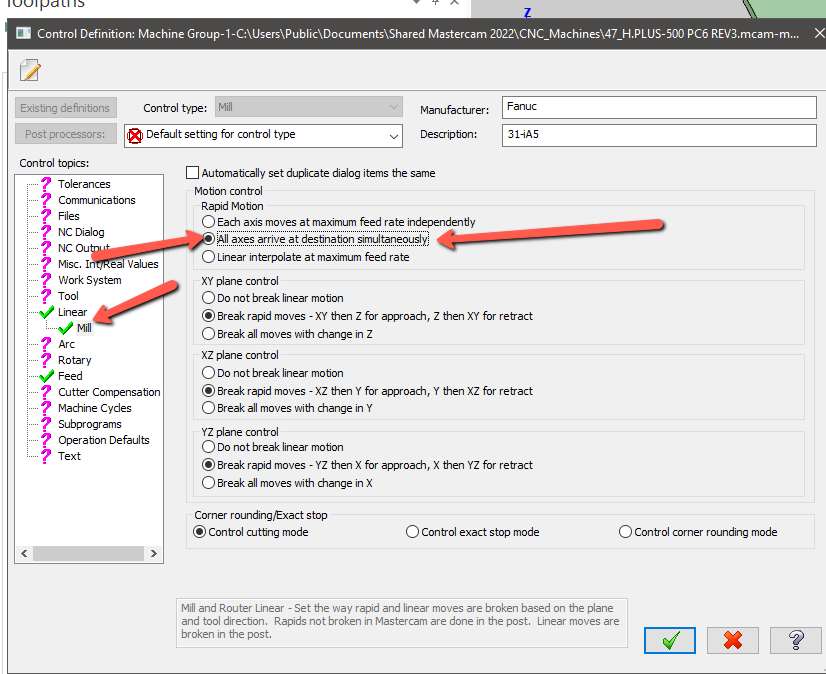
depending on what your machine actually does
-
 2
2
-
-
its in the plane manager
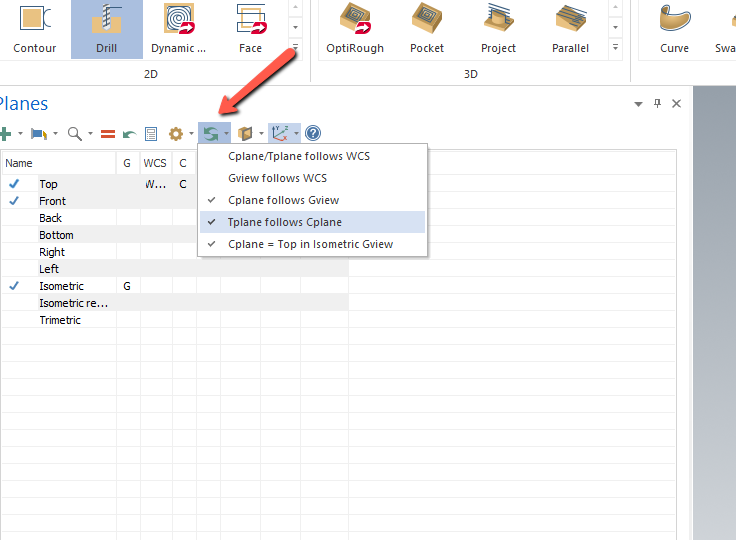
-
 1
1
-




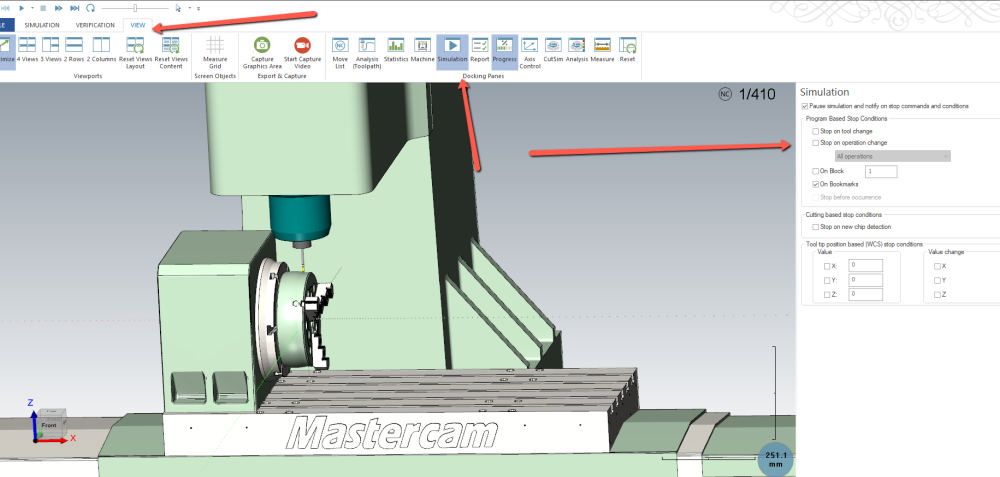
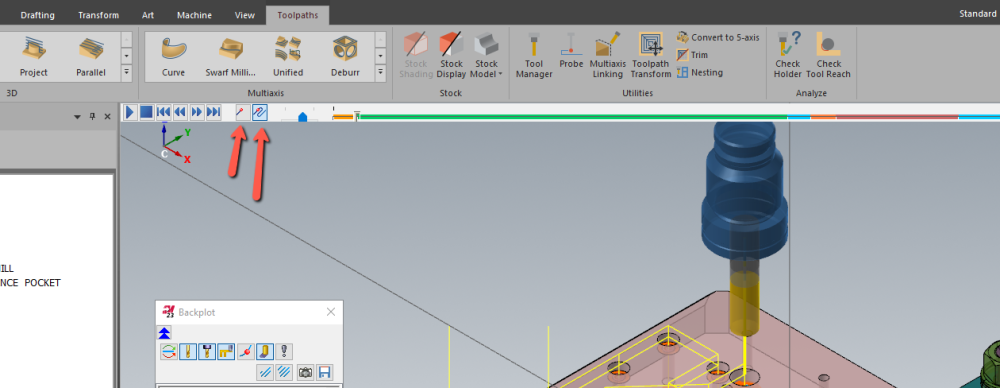
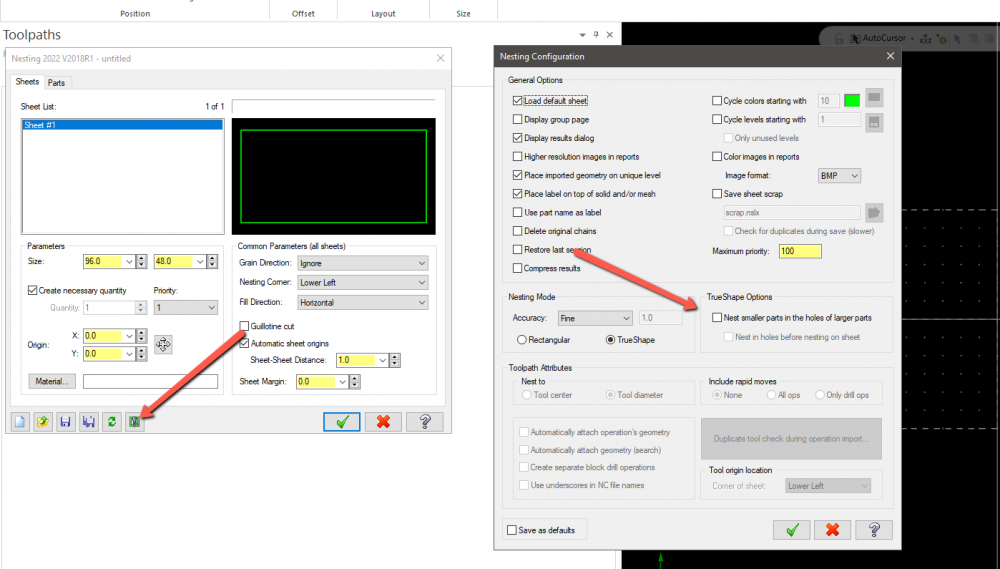
okuma mu6300 turning function. Machine wont move past block no alarms
in Industrial Forum
Posted
check if machine is set to inch/min
0.007"/min looks like it is not moving