-
Posts
4,479 -
Joined
-
Last visited
-
Days Won
3
Content Type
Profiles
Forums
Downloads
Store
eMastercam Wiki
Blogs
Gallery
Events
Posts posted by Jayson Kramer
-
-
Here we go folks, We are getting closer. This is really a good time to download and cut some parts.
Hello,
We have just released Mastercam 2020 Public Beta 5 for your review. You can find the downloads on the Public Beta page of Mastercam.com: https://downloads.mastercam.com.
We encourage you to use the Customer Forum on Mastercam.com. There will be specific threads regarding areas we are seeking more feedback on. This forum is also where we can respond to your questions regarding Mastercam 2020 Public Betas.
Note: This is the final planned public beta before the Production Candidate build. Please send us any feedback you may have as soon as possible.
Some notes on 2020 Public Beta 5:
-
Version information
- Mastercam version number 22.0.17456.0.
- Mastercam for SOLIDWORKS version number 22.0.17456.10.
- Current Maintenance is required to run this release.
- This version will time out on 07/10/2019.
- This is a standalone version and can be installed with other Mastercam versions on your machine. Prior versions of Mastercam 2020 must be uninstalled before using this build. Uninstallation instructions can be found below.
- A copy of the Readme and the What’s New are attached to this email and list all issues addressed since the release of 2019. Please reference the What’s New file to learn about the new features in Mastercam 2020.
- Pre-release versions of Mastercam 2020 are only available in English.
Uninstalling previous Public Beta or Technology Preview builds:
- Backup any files you may wish to save
-
Uninstall any previous 2020 build(s)
- Open Windows Control Panel
- Select Programs and Features
- Right click on the product you wish to uninstall and select Uninstall
-
Delete the following folders
-
For Mastercam:
- c:\Program Files\Mastercam 2020\Mastercam
- (Optional): C:\Users\your logon\Documents\My Mastercam 2020\Mastercam
- (Optional): C:\Users\Public\Documents\Shared Mastercam 2020
-
For Mastercam for SOLIDWORKS
- C:\Program Files\Mastercam 2020\Mastercam for SOLIDWORKS
- (Optional) C:\Users\your logon\Documents\My Mastercam 2020\Mastercam for SOLIDWORKS
- (Optional) C:\Users\Public\Documents\Shared Mastercam 2020
-
For Mastercam:
-
Delete the following registry keys
-
For Mastercam:
- HKEY_CURRENT_USER\Software\CNC Software, Inc.\Mastercam 2020
- HKEY_LOCAL_MACHINE\SOFTWARE\CNC Software, Inc.\Mastercam 2020
-
For Mastercam for SOLIDWORKS:
- HKEY_CURRENT_USER\Software\CNC Software, Inc.\Mastercam 2020 for SOLIDWORKS
- HKEY_LOCAL_MACHINE\SOFTWARE\CNC Software, Inc.\Mastercam 2020 for SOLIDWORKS
-
For Mastercam:
Installation Instructions:
- Click on this link and log in: https://downloads.mastercam.com.
- Select Mastercam or Mastercam for SOLIDWORKS links.
-
Download the appropriate files for your install.
- If web installs were selected, after the file has downloaded, double-click the .exe to begin the installation.
- If the USB (.ZIP - includes Mastercam and Mastercam for SOLIDWORKS installs) file was downloaded, unzip the file to a location on your computer and double-click the launcher.exe to begin the installation.
- Follow the instructions during the installation. It does take a minute or two for the install to launch so please be patient.
- The Customer Feedback Program (CFP) which collects data from your system on the features and functions used is automatically turned on during the Public Beta and Beta stages.
We look forward to your comments and findings. We encourage you to participate through the customer forum on Mastercam.com and to continue to send issues in directly to [email protected].
Thank you.
-
Version information
-
On 4/16/2019 at 10:31 AM, AMCNitro said:
I tried to do a turn profile on 2020 and it didn't give me any geometry, does it work different to 2019?
AmcNitro Can you send your file to QC at Mastercam dot com att me. I did just test a different file here and there was no issues.
Thanks -
Your original question . the answer is no as it cannot be saved as a solid. of course you can save as a STL or you can make a Stock model of those operations and not have an out side file.
-
Just tested in MC 2020 B4 and works as expected now.
-
 1
1
-
-
Have you made sure there is no overlapping geo. Do you want to share it?
-
Hello,
We have just released Mastercam 2020 Public Beta 4 for your review. You can find the downloads on the Public Beta page of Mastercam.com: https://downloads.mastercam.com.
We encourage you to use the Customer Forum on Mastercam.com. There will be specific threads regarding areas we are seeking more feedback on. This forum is also where we can respond to your questions regarding Mastercam 2020 Public Betas.
Some notes on 2020 Public Beta 4:
-
Version information
- Mastercam version number 22.0.16548.0.
- Mastercam for SOLIDWORKS version number 22.0.16548.10.
- Current Maintenance is required to run this release.
- This version will time out on 06/19/2019.
- This is a standalone version and can be installed with other Mastercam versions on your machine. Prior versions of Mastercam 2020 must be uninstalled before using this build. Uninstallation instructions can be found below.
- A copy of the Readme and the What’s New are attached to this email and list all issues addressed since the release of 2019. Please reference the What’s New file to learn about the new features in Mastercam 2020.
- Pre-release versions of Mastercam 2020 are only available in English.
Uninstalling previous Public Beta or Technology Preview builds:
- Backup any files you may wish to save
-
Uninstall any previous 2020 build(s)
- Open Windows Control Panel
- Select Programs and Features
- Right click on the product you wish to uninstall and select Uninstall
-
Delete the following folders
-
For Mastercam:
- c:\Program Files\Mastercam 2020\Mastercam
- (Optional): C:\Users\your logon\Documents\My Mastercam 2020\Mastercam
- (Optional): C:\Users\Public\Documents\Shared Mastercam 2020
-
For Mastercam for SOLIDWORKS
- C:\Program Files\Mastercam 2020\Mastercam for SOLIDWORKS
- (Optional) C:\Users\your logon\Documents\My Mastercam 2020\Mastercam for SOLIDWORKS
- (Optional) C:\Users\Public\Documents\Shared Mastercam 2020
-
For Mastercam:
-
Delete the following registry keys
-
For Mastercam:
- HKEY_CURRENT_USER\Software\CNC Software, Inc.\Mastercam 2020
- HKEY_LOCAL_MACHINE\SOFTWARE\CNC Software, Inc.\Mastercam 2020
-
For Mastercam for SOLIDWORKS:
- HKEY_CURRENT_USER\Software\CNC Software, Inc.\Mastercam 2020 for SOLIDWORKS
- HKEY_LOCAL_MACHINE\SOFTWARE\CNC Software, Inc.\Mastercam 2020 for SOLIDWORKS
-
For Mastercam:
Installation Instructions:
- Click on this link and log in: https://downloads.mastercam.com.
- Select Mastercam or Mastercam for SOLIDWORKS links.
-
Download the appropriate files for your install.
- If web installs were selected, after the file has downloaded, double-click the .exe to begin the installation.
- If the USB (.ZIP - includes Mastercam and Mastercam for SOLIDWORKS installs) file was downloaded, unzip the file to a location on your computer and double-click the launcher.exe to begin the installation.
- Follow the instructions during the installation. It does take a minute or two for the install to launch so please be patient.
- The Customer Feedback Program (CFP) which collects data from your system on the features and functions used is automatically turned on during the Public Beta and Beta stages.
We look forward to your comments and findings. We encourage you to participate through the customer forum on Mastercam.com and to continue to send issues in directly to [email protected].
Thank you.
-
Version information
-
A quick note on keeping the Stock model from feeling like a blot in the file. if you are doing this for Stock to verify like we are talking about . Open the the path tolerance to like .05 from .005.
-
Josh is correct on the best way to get many solids used at this time. it is fast and easy that's a good thing.
Another little tip on turning of the stock model or in some case many stock models and paths. select the toolpath group then select Toggle Display on select operations. this will turn them all off and also all the paths to make clean. -
6 minutes ago, Bill Craven said:
Thanks Jay, That looks sweet.
I've got 2020 loaded, but haven't had much time to work with it. I have to work in the version that my customers use. (you know how it is)
Yes I know how it is Bill for sure. Hope you are doing well.
-
17 hours ago, Bill Craven said:
If you go to the Operation display Options, there are 2 different Operation numbers available. "List numbers" will be a sequential operation list. The "Internal operation ID" is the operation number that was assigned when you created the operation. If you have the Internal operation ID displayed, then when you move operations around, the operation numbers don't change.
If you delete an operation the Internal operation ID is not used and not "recycled"
A neat organization tip:
I use Internal operation ID numbers to put toolpath geometry on. As an example; If I have 10 operations, (1 through 10) I will put the toolpath geometry for internal op ID 1 on Level 101, the geometry for internal op ID 2 on level 102 and so on. This way if I come back to this file a year from now (or hand off this file to someone else), they can easily find the geometry for that operation.
Nice Tip Bill.
Now you need to jump into 2020 B3 Or higher and check out this nice new tool we put in.
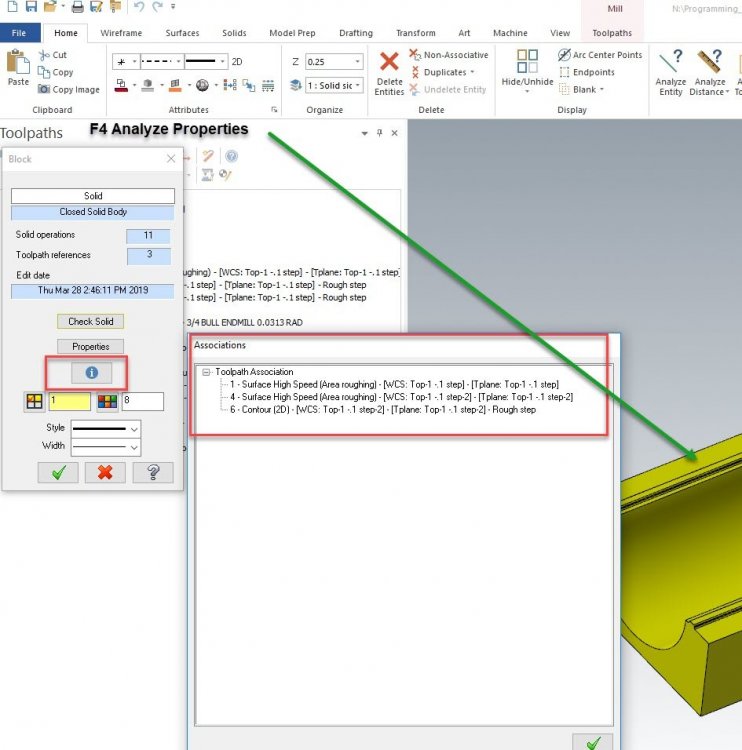
-
 2
2
-
-
Use the filtering . you can set to look at more of lines then arcs at the lower left corner. start with a low setting so you do not push to hard and deviate outside the cut profile.
-
I have stayed for years now with the Dell Precision's. The latest is the Dell 7730 with the I7 6 core lots of cache and 32 gigs of ram with the Quadro P3200 works great with all types of files.
it sits in front of my Dell Precision 5000 series with the 6core Xeon P4000 and 64 gigs.
-
 1
1
-
-
Have used them many times doing Horizontal work on custom parts. center of ball.
-
-
Hello,
We have just released Mastercam 2020 Public Beta 3 for your review. You can find the downloads on the Public Beta page of Mastercam.com: https://downloads.mastercam.com.
We encourage you to use the Customer Forum on Mastercam.com. There will be specific threads regarding areas we are seeking more feedback on. This forum is also where we can respond to your questions regarding Mastercam 2020 Public Betas.
Some notes on 2020 Public Beta 3:
-
Version information
- Mastercam version number 22.0.15635.0.
- Mastercam for SOLIDWORKS version number 22.0.15635.10.
- Current Maintenance is required to run this release.
- This version will time out on 05/29/2019.
- This is a standalone version and can be installed with other Mastercam versions on your machine. Prior versions of Mastercam 2020 must be uninstalled before using this build. Uninstallation instructions can be found below.
- A copy of the Readme and the What’s New are attached to this email and list all issues addressed since the release of 2019. Please reference the What’s New file to learn about the new features in Mastercam 2020.
- Pre-release versions of Mastercam 2020 are only available in English.
Uninstalling previous Public Beta or Technology Preview builds:
- Backup any files you may wish to save
-
Uninstall any previous 2020 build(s)
- Open Windows Control Panel
- Select Programs and Features
- Right click on the product you wish to uninstall and select Uninstall
-
Delete the following folders
-
For Mastercam:
- c:\Program Files\Mastercam 2020\Mastercam
- (Optional): C:\Users\your logon\Documents\My Mastercam 2020\Mastercam
- (Optional): C:\Users\Public\Documents\Shared Mastercam 2020
-
For Mastercam for SOLIDWORKS
- C:\Program Files\Mastercam 2020\Mastercam for SOLIDWORKS
- (Optional) C:\Users\your logon\Documents\My Mastercam 2020\Mastercam for SOLIDWORKS
- (Optional) C:\Users\Public\Documents\Shared Mastercam 2020
-
For Mastercam:
-
Delete the following registry keys
-
For Mastercam:
- HKEY_CURRENT_USER\Software\CNC Software, Inc.\Mastercam 2020
- HKEY_LOCAL_MACHINE\SOFTWARE\CNC Software, Inc.\Mastercam 2020
-
For Mastercam for SOLIDWORKS:
- HKEY_CURRENT_USER\Software\CNC Software, Inc.\Mastercam 2020 for SOLIDWORKS
- HKEY_LOCAL_MACHINE\SOFTWARE\CNC Software, Inc.\Mastercam 2020 for SOLIDWORKS
-
For Mastercam:
Installation Instructions:
- Click on this link and log in: https://downloads.mastercam.com.
- Select Mastercam or Mastercam for SOLIDWORKS links.
-
Download the appropriate files for your install.
- If web installs were selected, after the file has downloaded, double-click the .exe to begin the installation.
- If the USB (.ZIP - includes Mastercam and Mastercam for SOLIDWORKS installs) file was downloaded, unzip the file to a location on your computer and double-click the launcher.exe to begin the installation.
- Follow the instructions during the installation. It does take a minute or two for the install to launch so please be patient.
- The Customer Feedback Program (CFP) which collects data from your system on the features and functions used is automatically turned on during the Public Beta and Beta stages.
We look forward to your comments and findings. We encourage you to participate through the customer forum on Mastercam.com and to continue to send issues in directly to [email protected].
Thank you.
-
Version information
-
8 hours ago, Ronald11 said:
What is a MT? And you are sure that I cannot use Vertical Turret Lathe in virtual machine environment? That can bee a problem for me.Because I already pick a them for my graduate assignment.Do not scare me!!
Ronald 11,
Sorry but 5th axis is correct about this.
-
Sam,
So you know most folks unless they are educational are NOT going to look in here. most CNC folks do not look in here either.
Then there is a thought as this is related to MC2020 so you want to post this on the Mastercam forum.
Thanks Same. -
-
-
Spiral with Key C and zigzag down from contour.mcamLook at the ops 3 and 4. they are marked of what they are.
Let me know if this help. -
7 minutes ago, cherokeechief79 said:
just like your pic but left to right and use the driving geometry of a straight line.
this is for an experiment in one of our 3d printers.
very much the same movement of a weld bead along a single line but with a square wave type of motion.
Which picture
-
-
do you want to do a 2D contour and in the step downs you want to do ZIGZAG like the picture
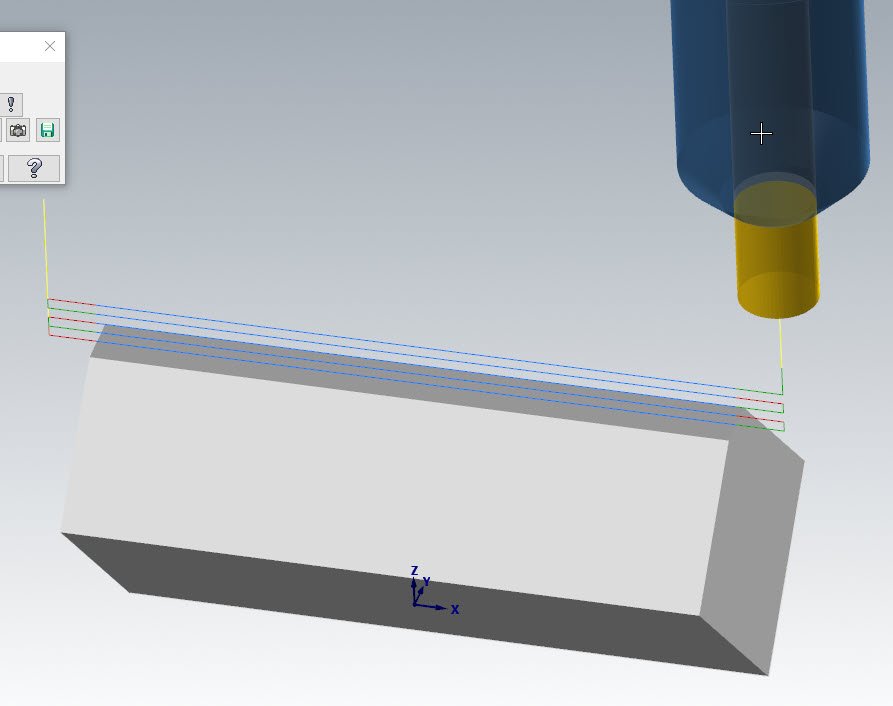
-
Axis Sub-2019.zipHere is a file sample of some of these options. use the veiwsheets for different configurations.





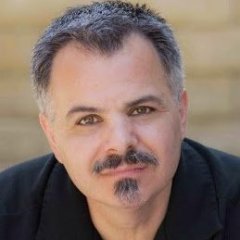
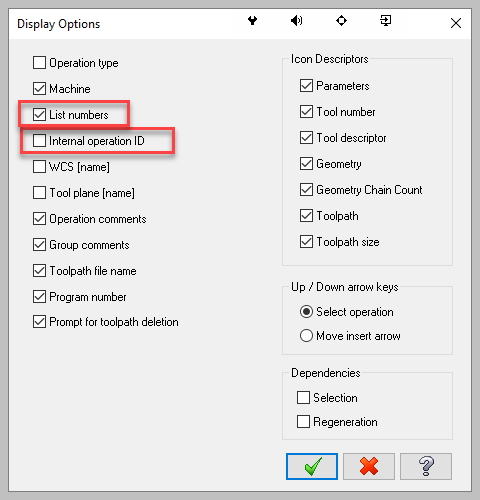
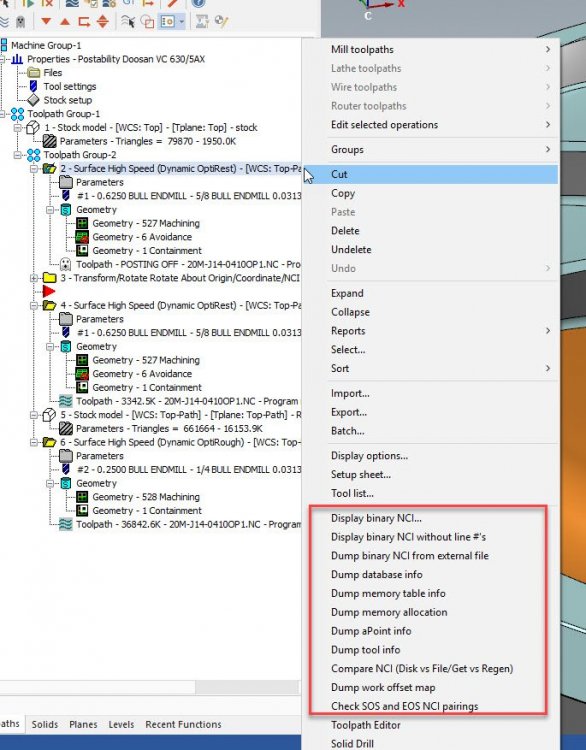
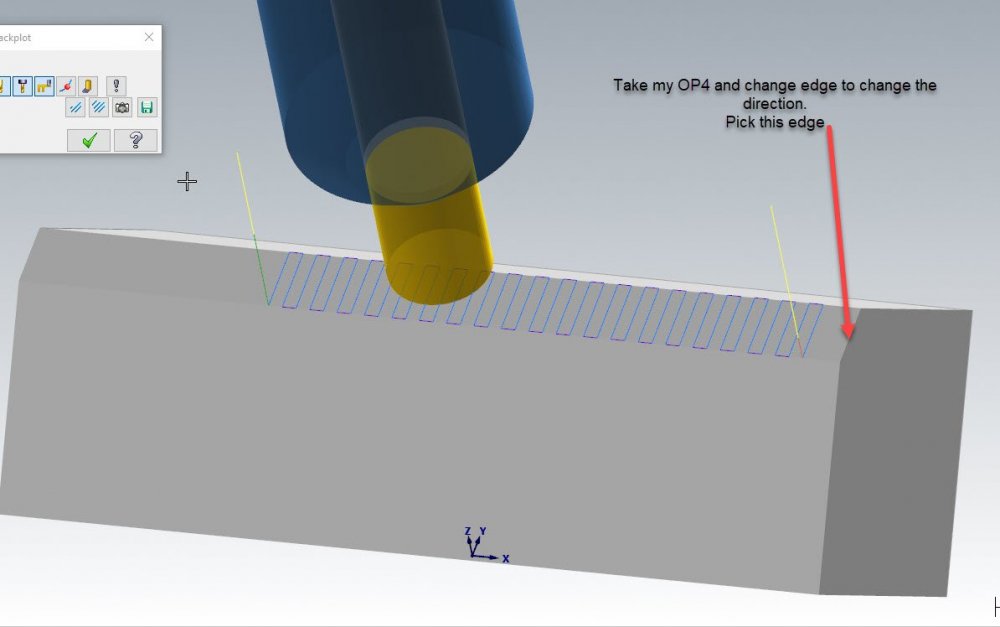
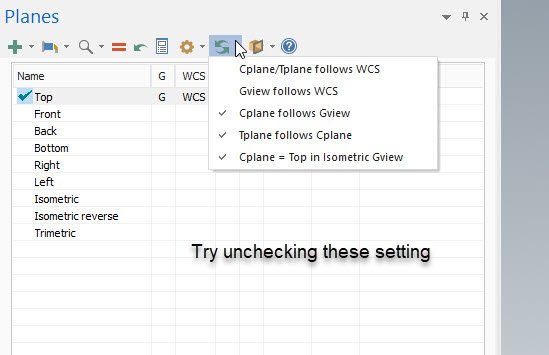

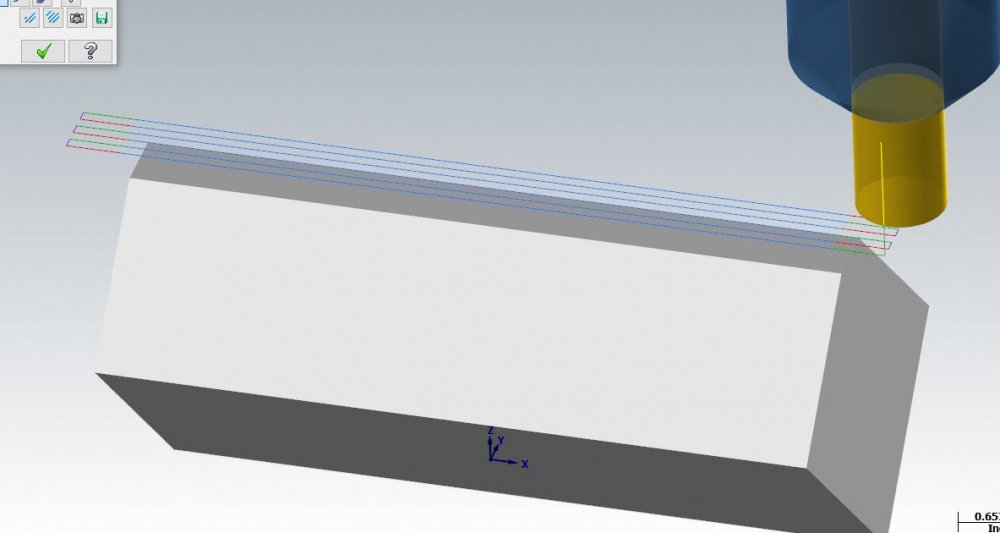
Mastercam and Mastercam for SOLIDWORKS 2020 Public Beta 5 Available
in Industrial Forum
Posted
Thanks Rich