-
Posts
1,348 -
Joined
-
Last visited
Content Type
Profiles
Forums
Downloads
Store
eMastercam Wiki
Blogs
Gallery
Events
Posts posted by Code_Breaker
-
-
I figured that, since Tom said he did not know ... if he doesn't know ... no one knows



-
"ding...ding...ding, wrong, but thanks for playing" (Dead Poet Society)
Code Breaker to set your STL tolerance and Tool Tolerance Values go to Settings, Configuration and follow the picture.Chris,
Did you even read my post question? Your answer has nothing to do with my question .... in fact, I even address what you were talking about ... please try again
Presently, in my config file, the Verify Settings are "Tool tolerance" .001 and "STL tolerance" is .001 -
In Verify, when using "Compare to STL file", the dialog box tolerance setting is defaulted to
+.01
+.005
+.001
-.001
-.005
-.01
-.02
I know I can change them on the fly, but I would like to change the default settings .... where?
Presently, in my config file, the Verify Settings are "Tool tolerance" .001 and "STL tolerance" is .001
... therefore the +.001 and -.001 is ALWAYS in violation ... when I set it to +.002 and -.002 I get what I want ... Every time I use this tool, I have to change the settings manually ...
I would rather change the defaults ...
-
you need to add collision control to the toolpath
select the floor surface and set collision control to "retract along axis"
you can also use this to leave stock of a floor surface
I did all that ... I ended up by saving toolpath, then drawing perpendicular line the the two axis lines, and broke the spline at those two point ... works fine ...
Thanks, I am still open to suggestion
-
I am using the multiaxis tool path type ==> wire frame ==> Parallel to Multiple Curves ... The curve is a spline ... but when you back plot the tool path the tool axis will skips about two inches and travels in a straight line to the next point gouging the part .016 ....

Any other suggestions?
-
Thanks Trevor,
-
I recently got bit, but thanks to Vericut, the file did not get to the shop floor ...
When I changed a tool number in the Tool Manager the height and diameter did NOT update ... have to physically change them ... It seems this problem was fixed in an earlier version of X ... don't remembering having this problem in X4 ...
Any solution???
-
Ernie,
I will be your best advocate at your new job ... you want to learn 5 axis ... you came to te right place and to te right person ... see ya on the 28th of 2011
sorry it took so long to respond
Keep in mind, that I teach people to use Advanced Mastercam multi-axis ....
-
yes ... do it Colin's way ...
there are some entities in MC that has Phantom features ... for example, the hatch in drafting has a phantom features ... there are others, so just delete the level and move on, "these are not the droids you are looking for."
-
Put a semi-colon ( ; ) in from of the XY location in the program ...
-
=(.5(Tool Dia/WOC))/SQRT((Tool Dia/WOC)-1)*desired chip thickness
The formula works well on calculator, but not in Excel ... Try this one instead:
=(.5*(Tool Dia/WOC))/SQRT((Tool Dia/WOC)-1)*desired chip thickness
For me, it looks like this:
=(0.5*(O7/O8))/SQRT((O7/O8)-1)*O9
O7 = Tool Dia
O8 = WOC
O9 = desired chip thickness
HTH
-
 1
1
-
-
I have a question ... sometimes, when I select FILE from the drop down menu, the cursor passes over NEW and then I am dead ... except, I get a change to save and not to save, but no way to cancel ...
What I would like to do is move NEW to a different location in the menu, for example OPEN, then NEW ... at least, I can cancel the OPEN command ...
Does anyone know how to do this?
-
Thanks, already found it, but I couldn't find the General Parameter at first, then did ...

-
 "Current Tool settings modified
"Current Tool settings modifiedIn order to conform to our current Machine Def/Control Def paramters some of this tool's settings have been changed...."
Where can I change this? right now, I inpute 950 ipm, but in toolpath dialog "Feed rate" is reduce to 500.0
-
I found the solution ...



I had X4 before X5 ... in the registry, the install DOES NOT change the registry locations... after changing ALL the path to the new X5 Editor, it works OK ...
Thanks to everyone (especially Aaron) for your help ...

-
If I am in Mastercam X5, I can use the editor ... If I double-click the MCXSTART.exe file, I can use if ...
BUT, if I right click an .nc file, then OPEN WITH, the BROWSE, then click on MCXSTART.exe, it doesn't work ...
I want to 'associate' all nc file with the Mastercam editor ... even tried it in DEFAULT PROGRAMS dialog box and cannot associate nc with MCXSTART.exe
I am using Window 7 64 bit
-
Zoober,
Thanks ... very well done ...

-
-
I have to write a CNC Programming Check List for both on-site, off-site, and sub-contractors. I don't like "re-inventing the wheel" so I thought I ask the forum before moving ahead ... anyone has something they use?
-
In the McamX5 the only way to switch the toolpath strategy is to start another multiaxis toolpath.
yeah, I know ...
-
select roughing and then sort options.
"Connect slices by shortest distance" must be checked AND under "Linking" ==> "Distance", the "Feed distance" must be set to 0.0 (see doc)
But, my question is, I want to go back to original parameters and NOT use Advance Interface ... how do I switch back?
Also, why "Clearance Area" ++> Height uses to Machine Home distance and NOT the current WCS distance?
-
There are some basic explanations in the reference guide, very basic, under toolpath types you will see multiaxis toolpaths. Wish there was more...
Is that the type of zig zagging you were lookin for?
The only thing it says, "Projects curves onto the part for toolpathing. Useful for engraving the selected pattern." PERIOD
I think there should be greater details ... experimenting is fun, expecially when you solve the problem, but very time consumming ...
Is that the type of zig zagging you were lookin for?Just like using 2D Contour - Ramp - Plunge
I looked at the file on the FTP site, but not what I wanted, but can use one day ... I needed the Plunge action after each level ....
Next question: How can you turn Advance Interface off once its been turned on???????
-
Just put a file up on the FTP in X5 files folder named Zig Zag...It uses multiaxis, custom app, project, advanced interface...
I was just about to say, "I found a way" but you beat me to it ... except I didn't used the Advance Interface and set Feed Distance to 0.0 to keep the tool from lifting up
BTW ... where is the documentation for the multiaxis toolpaths?
-
You could setup depth cuts in the multiaxis curve toolpath but it going reposition to the start of the chain for each pass.
That's what I am trying to avoid ...






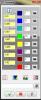
auger screw
in Industrial Forum
Posted
I sent you a mesage and put your file UHMW_AUGER-2.MCX-5 on the FTP site ... I didn't program the whole thing ... that's your job ...
But, I tackled then everyone else ... only did the finishing toolpath with 5/8 ball EM using Parallel to Multiple Curves ... play with the parameters as needed ... this is a very simple and fun toolpath ...
Take it from there ...
HTH
BTW ... this works ever if minor is tapered