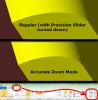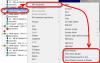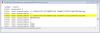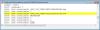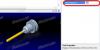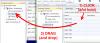-
Posts
1,412 -
Joined
-
Last visited
-
Days Won
103
Content Type
Profiles
Forums
Downloads
Store
eMastercam Wiki
Blogs
Gallery
Events
Everything posted by Aaron Eberhard
-

Saving a useable STL file out of X7 Verify
Aaron Eberhard replied to CamMan1's topic in Industrial Forum
You're welcome, sir. You'll love X7. There's a lot of improvements to get your head around, so I'd recommend going to a rollout if you can, but you won't be able to go back after you get used to it! -

Saving a useable STL file out of X7 Verify
Aaron Eberhard replied to CamMan1's topic in Industrial Forum
Newbeeee - Since this post is effectively hijacked.... The new Simulator (Verify) works fine to compare a cut to an STL, but I wouldn't recommend saving STLs out of the simulator. For that, I would use Stock Model, which has finer control of the resolution. You can also do a comparison against an STL right in Stock Model, too. -
Kevin - I don't know if you caught it, but I'm doing a webinar on Monday @ 11 AM on the Tool Manager and Ken Fortier is doing one @ 2 PM on the Simulator (verify/backplot). It might give you a little bit of a leg up until you can get to the official roll out..
-

Saving a useable STL file out of X7 Verify
Aaron Eberhard replied to CamMan1's topic in Industrial Forum
Not to hijack this thread, but I'm hijacking this thread (which is all about saving a useable STL) Besides being a different window, it's also multithreaded and can use more than 4Gb of ram, in addition to a host of other things (like verifying things that could never have been loaded before).. *edit: you just replied, and you're welcome!* It sounds like you're starting to see the purpose of it, but one thing to note: If you have an issue with the quality of an edge or fillet or whatever, there is an "Accurate Zoom" button that will help with that: -

Saving a useable STL file out of X7 Verify
Aaron Eberhard replied to CamMan1's topic in Industrial Forum
I would encourage everyone to hit up the webinar on Monday that I posted a thread about here, where things like this and the design intent of Simulator edit covered. The easy solution to this issue, though, is to use Stock Model. Besides just using the Stock Model to drive your different machine groups & toolpaths, you can also export your Stock Model to an STL, or, even better, to a Pmesh model which you can then interact with (move around, etc) which you could then select to trim your toolpaths, create a new stock model in a different place, etc. Edit: In my (admitted limited, I don't use STLs much anymore) experience, the Stock Model STL is more efficient (size/triangle count) than X6's Verify model was.... -
Want to get an in-depth look at the new Mastercam Simulator? Then join us on Monday, May 13th at 11:00 am for open webinar including Q&A. This sessions is a brief technical overview of the new Mastercam Simulator that ships with Mastercam X7. This webinar will cover all of the basic functionality of the Simulator and the integration of it into Mastercam X7. Expect 20-30 minutes including Q&A session. Register here: https://www1.gotomeeting.com/register/181692521
-
Want to get an in-depth look at the new Mastercam Tool Manager? Then join us on Monday, May 13th at 11:00 am for open webinar including Q&A. This sessions is a brief technical overview of the new Tool Manager that ships with Mastercam X7. This webinar will cover all of the basic functionality of the Tool Manager and the integration of it into Mastercam X7. Expect 20-30 minutes including Q&A session. Register here: https://www1.gotomee...ister/979374752
-

X7 Verify Launch Error: C-hook not found
Aaron Eberhard replied to 3dw4rd760's topic in Industrial Forum
Rotary - It won't help you much because you're carrying older configs, but here's the issue you're having: X6 Config: Now, they finally got all of the paths converted to relative paths (instead of absolute like in x6): Actually, now that I think about it, you should be able to hack in those variables (such as <APP_DIR_USER>) in place and it'll work properly now and into the future, but I haven't tried it. I'd probably suggest rolling back to a stock X7 config, and then manually configuring it and save it, it should be much more robust moving forward. Of course, there's never a guarantee that config options won't change in the future, but at least there's no more absolute paths in the config! -

X7 Verify Launch Error: C-hook not found
Aaron Eberhard replied to 3dw4rd760's topic in Industrial Forum
Glad to hear you got it fixed, Trevor will be able to help you out That tool warning you're seeing is because of a corrupted tool in your mastercam file. It could be that there was a copy of a tool (duplicate) that has since been "deleted" but wasn't actually removed, a tool with a geometry reference or something along those lines. The tool guys here started to clean those out with X7, since they were interfering with some of the new ops going forward, and you don't want to use bad data to calculate these toolpaths -

X7 Verify Launch Error: C-hook not found
Aaron Eberhard replied to 3dw4rd760's topic in Industrial Forum
3dw4rd760 - try deleting the whole c:\users\<username>\my documents\My Mcamx7 and run it again.. That will rebuild everything to default... -
Steve - Sorry, I missed that on the last page! You must have posted it right as I was writing my reply... Right now there's no way to add your own to that, unfortunately.. I know the tool team is aware of it, and it was a conscious decision (I don't know why, though). But please, send any comments like that through your reseller or to [email protected], just so that way there's an official record of who needs what.
-
Steve, When you set up your tool, make it the real length of the tool (not the stickout amount). Now, when you build your assembly, there's a field for Tool Projection, you can set how much is sticking out of the holder. Note: When you load these into Mastercam (choose "assemblies" when you "select Library tool" if you haven't gotten that far yet), it will bring it over in whatever state it's in right now and keep a copy of it with that mastercam file (so that'll get rid of missing library warnings!). But if you change the assembly later, you'll need to delete it from Mastercam and reselect it in those toolpaths.
-
Glad you got it working, that's odd that it wasn't refreshing for you.. And I got an update from the owner of the new tool manager, it's not going to support the .holders file. If you had ran "update folders" or or migration utility, it would have converted the files at that point, so you would have had the .tooldb file.
-
Steve, That's odd, here's a video of it in action if that helps? One thing to note: It's important to "drop" it in the right section, you have to take it to the "holders" area, not the "Cutting Tools." Tool Manager Drag and Drop.wmv
-
Steve, I can make a video later, but try this: line up your tool managers so the windows are overlapping: Now select the tool holders and drag & drop them on the new tool DB's "Holder" area:
-
There's a first time for everything!
-
Rstewart - This isn't my "area" per se, but I put it in front of the right team.. It appears to be an issue with what's happening between the positions on the different planes. In X6, when one toolpath was done, the tool would disappear, and then just appear at the start of the second op. It's supposed to be doing that here, but it looks like it's linking the movements and then reorienting the tool at the end of the move. I'll let you know if I hear anything.
-
Slowe - If you haven't yet, I just talked to Dan Newby (from the educational division) about this, he asked me to forward you his contact info, so I'll be sending a private message in addition to this. He said, "Use the toll free number- 800-275-6226, or email me directly at [email protected]." Cheers, Aaron
-
Kevin - I can't take credit for the toolpath creation, unfortunately, that belongs to the very (VERY) talented dynamic team, lead by Dave Conigliaro (you'll see him post on here). I'm just trying to clarify the usage for everyone on here Those videos are amazing, thanks for posting them! I'm constantly impressed the more I push tools using the dynamic toolpaths, I never knew the material removal abilities of normal mills were so capable!
-
Rstewart - Can you post the file, please?
-
BridgeportBoy - I'll have to look into that, I'm not quite sure. In the mean time, you can get around that by saving your holders as a .tooldb file from Mastercam.. (In a toolpath, open .HOLDERS library and then just hit save and save it as a TOOLDB file. Then you can open it in Tool Manager.
-
BridgeportBoy - Just open your holders in a different window, and then drag and drop between the two.
-
Sort of, you need to click to release the new point if you click to move it, and you want to have that locked down before hitting the green checkbox, or else it'll follow the mouse. You're welcome!
Join us!
eMastercam - your online source for all things Mastercam.
Together, we are the strongest Mastercam community on the web with over 56,000 members, and our online store offers a wide selection of training materials for all applications and skill levels.