-
Posts
242 -
Joined
-
Last visited
Content Type
Profiles
Forums
Downloads
Store
eMastercam Wiki
Blogs
Gallery
Events
Everything posted by Superman
-
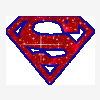
What is wrong with this code? Fanuc millturn question.
Superman replied to Bruce Caulley's topic in Industrial Forum
Hi Bruce, Is there a code to change from "milling mode" to "turning mode" missing ? We have Okumas and a DMG, they both require an M-code to switch from turning spindle DZ to milling spindle XY PS I'm not up to date with Fanuc code ( as you probably guessed ) ( if you are sick of the rain, sent some down south ) -
Hey Colin, Looks like those guy's from Verisurf are doing a tag-team effort on you. Times must be tough if they've got to do this to drum-up business I wouldn't think that pushing a product in your face like they have is very polite.It was bloody rude seeing you were offering your opinion to another cammer, they even turned this thread into an attack aimed at you. I also think suggesting other alternatives to the small / medium shops or to someone doing a possible home project is wise, ( something easy to learn, simple to use, and quite often ends up being the best value for money for the amount of times it would be used ).
-
A+ to using surfaces or solids using a triangle file to create your slice planes may turn into a real nightmare -create horizontal lines that extend past the model -pitch this line at the spacing you desire -project curves onto surfaces ( select all the horizontal lines to project, select the solid or all surfaces as the target and accept -put each slice onto a seperate layer -select the layer you want to machine-turn all others off one operation , just reselect the geometry for each level ( use absolute depth values )
-
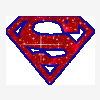
drafting is altering construction depths
Superman replied to machinehead's topic in Industrial Forum
The way I describe is generic to most CAD systems, don't move the WCS of the system. This is what would be taught to most students, always keep a fixed point of reference for any "local" WCS's you create, move the 1st and they all move, thus all your operations will "dirty" I was able to re-create your "problem" in X2 by moving the base "TOP" origin to the part and then create a dimesion while watching the value in the construction Z level as I drag the dim. before placing it. As I have solids, I move my part to the Top origin and position it as it would be for my major machining operations.( but I copy the "TOP", and use the new top as my "SET-UP 1" in my ops. Any other planes would then be referenced and orientated from this set-up. If the bossman comes and wants it put to a different machine ( it happens a lot ) it is as simple as creating a new WCS set-up for the new machine and setting that WCS in your machining ops A good example -job programmed for machine with A-axis, now to go to m/c with B-axis -set WCS( set-up 1 ) active --(WCS , C & T set "=") -rotate g-view 90 deg around Z and 90 deg around X ( part should now be in "Front" ) -name g-view as ( set-up B ) -alter m/c ops WCS to this new view and regen 90% of the work is done-just have to check that other side views are correct before posting -
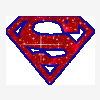
drafting is altering construction depths
Superman replied to machinehead's topic in Industrial Forum
I think I've worked out what is happening. You are currently altering the system "TOP" origin to be your "local" origin by putting values in the origin co-ordinate area. Thus you create the "light blue" axis lines on the screen. Whem you create drafting entities, the depth value reverts back to the system "TOP" -(brown axis lines), as mastercam has to have some sort of reference point that is absolute ( fixed point in space ) ie. const.plane is set to 0.1 -- WSC set to Z-0.4 actual const.plane is Z-0.3 in system "permanent" origin ---when creating draft entity the plane jumps to Z-0.3 to create the entity, which is 0.1 above the WCS The brown axis lines on the screen is that point in space, where all data is referenced from. As you have altered the WCS this is still the system "permanent" origin Going back to my last post, what you are doing is workable, but in some instances may give problems. I also assume you don't have solids, so moving the entities is not an option.( unless you create curves and surfaces and move them, then delete your solid ). The proceedure I suggest is- 1. import your data 2. use your g-view to set the part in the orientation of your desired set-up 3. name that g-view as "SET-UP 1" 4. goto WCS manager, select that new view as your WCS and push "=", then place your origin, on that part 5. create your stock and set "set-up 1" as your stock origin in the op.manager 6. if desired, you can create new "primary views" (left,right etc. from this new WCS using the buttons down the LH side).They will automatically be created if they don't exist when called, you will be promted to re-name and give an origin when called. My method -PROs -this will give you greater freedom and less errors when setting the part up for later operations. -give better understanding of 3D space and multi-axis machining -analysing the part can be done in it's native co-ordinate system -a modified part ( later issue ) can be imported as is, to overlay for checking / re-programming if needed, if the part is not moved -any new view is referenced to the actual system origin and is independant your method -PROs -good for single operation set-ups CONs -all views must have their origins altered as well -anything done in reference to the system origin will icrementally shift by the co-ords set for the WCS -moving the "TOP" origin will alter all other planes and dirty all operations -mastercam and/or the user may get "lost in space" ( Will Robinson where are you ) Hope this makes it clearer ( I do tend to waffle on ) Steve -
What settings have you set for opening the STEP file ? ( Option button next to OK ) Are you bringing in solid and edge curves ? ( 1st choice ) or surfaces ? ( better to create them form the mastercam solid after importing ) Is your tolerance set too fine ? ( try opening them up to say 0.0005" or 0.0010" ) could you be saving the STEP file more coarse than you are importing at? ( saving 0.01" and importing 0.00001" as an example ) Do you have Catia translators V4 (.model) or V5 (.CATpart) ? ( these are better )
-
Found a site http://www.softwarecompanions.com/gerbview.html Mastercam V9 had a ReadHPGL Chook if that is of assistance
-
Another thread??? http://www.emastercam.com/ubb/ultimatebb.p...3064;p=1#000005
-
1st view your Catia file - make sure of your colors Do straight "Save As" step format In Mastercam, go File, File Merge, select the step file and adjust the options to "import as surfaces" only , when it displays turn OFF the "Use Current Attributes" box on toolbar line and accept. Colors should be as in Catia, but your levels will be spread out , you could temporarily set the EA Manager to only adjust the levels while importing. Suggest you import "solid with edge curves" and not create wireframe from the surfaces before importing the surfaces. [ 02-18-2009, 03:46 AM: Message edited by: Superman ]
-
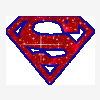
drafting is altering construction depths
Superman replied to machinehead's topic in Industrial Forum
Have you set your c-plane at the same point as your WCS ? ( I bet they are different ) For best results - your primary planes should remain untouvhed, work from copy's of those planes and alter their origins, offset numbers etc, ( leave "Top" as main at the 0,0,0 origin , make your 1st set-up as "Copy of Top" [ rename as "Setup1" for example ]). If you keep altering the primary planes, any subsequent set-ups will stuff up- always - -
A+ to Mike's suggestion Also check and understand the setting in the "System Config settings" - "Converters"- World or Current WCS for STL file creation The resolution value... small # = fine = big file = may have toolpath calculation problems ( Error-not enough memory alarms ) as too many facets exist. larger # = more coarse = quicker regens
-
A++ for having it pinned / dowelled, as they stop the sliding action, vacuum stops the lift ( all axes are controlled ) Thin irregular forms receive tabs with location holes in a previous operation. ( depends also on surface area for the vacuum ) We also create a 2" grid ( approx with 0.08" ballnose X 0.01" deep ) on the vacuum surface to get an even "suck", and use a 0.2" soft foam type o'ring for the vacuum boundary ( 80% depth ). O'rings are used but as they are harder may need 90-95%, and can push back. All machining is completed up to generating any holes using vacuum ON, Over clamps used with vacuum OFF, to generate holes, part can be removed for inspection and replaced ( with no loss of position ) , then tabs removed to finish the part.
-
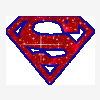
drafting is altering construction depths
Superman replied to machinehead's topic in Industrial Forum
Question- have you set your C & T plane the same as your WCS ? if you have , and then set your depth to 0.10, then 0.10 is displayed, your entities will be created at your required plane. BUT, if you had your WCS to "Top" and the C/T planes to "New Top" or visa-versa, it may cause confusion Access to the "View Manager" thru bottom toolbar , WCS button--- or C/T planes on the same bar -
I dug up a list that Esprit suports, try only the common converters to translate. quote: Data Exchange ESPRIT reads data from the following native formats: ACIS® (SAT), AutoCAD (DWG), CSV, DXF™, Autodesk Inventor®, IGES, Mechanical Desktop®, Parasolid® (X_B, X_T), Solid Edge®, SolidWorks®, TXT, VDA-FS. Optional data readers are available for: CATIA®, Pro/ENGINEER®, Unigraphics®, STEP, STL. Local Can you export the Esprit drawing into another format that Mastercam can be read ? It depends on what is in your drawing as to the method you should use. Check your help pages as to what the limitations that each converter has before we really confuse you here. eg STEP, STL, X_T, Iges are good for things that have volume ( solids, surfaces, etc) where DXF, DWG are good for 2D, 3D wire-frames and such.
-
If you don't want to machine in 5-axis try doing as 3+2 Move your G-view to a view that you wish to machine in, and name it, also give it a "work offset #", (same # as the WCS if you have TPC) ---Don't forget to set the origin of your "new view" to the same point of origin as your WCS -- Keep the WSC as your set-up, and T/C plane as your "new view", and use the strategy you wish It should output a rotation to your view before doing any machining 2D, 3D or surface toolpaths and not output any angle moves Your post may not this method if doing 5-axis paths.
-
select "as code" Comment and code are reversed on my post text as code-put in brackets what you want as comments ie M5 M9 G0 Z8. M0 ( Check Bores ) M3 M8
-
I agree with Snowy about that alarm for having a common "Work Offset Number" in different T/C planes --- I want to be able to control this alarm --- Our machine has TPC and only requires (1) work cordinate system, so we set other views the same #, if we do not, it will output a different and "unset" co-ord system We can't use -1 as "In-House" post adds 1, making it 0 ( which eliminates the alarm, but we cannot use 0, it's the "machines co-ord system ( un-setable )), we have to make it 0 so we get 1 ( bloody stupid I know )( did everybody follow that ? ) it's currently with the rep to have fixed Second, for SnowDay, Before selecting the operation, set the WCS you want and also set the Construction and Tool planes that the machining is to be done in, your planes then should be correct.And selecting depths, retracts etc. will also be correct. Using View Manager is probably the easiest to start with, you could also use C/T Planes These are accessed along the bottom toolbar-View Manager is under "WCS"
-
Before running the verify, select Save as STL and if a large , compicated part, open up your STL tolerance, it will "coarsen" the file, and keep the file smaller (usually 0.05, say up to 1.0 ) You can have toolpath regen errors if you have it too fine ( too many faces in the file etc.) Another bonus is to set this file as your verify stock and only verify from the remachining operation onwards
-
Have you set it as a "drill" with a custom profile ? If you define it as anything other than "undefined", your drawing must be scaled down so that the smallest radius is .5 radius ( tool diameter = 1 unit ) If you have selected an "undefined tool" , your drawing is to be 1:1 ( try making it "undefined" first )
-
Can we get them to move to Aust. ? Seems to be more interest in this neck of the woods
-
Another method would be to create an STL ( in verify ) prior to that restmill op. and then use that STL as your "CAD file" model within the operation, not using previous op.s or a set tool diameter You can also use this method to remove "air cuts" in other op.s
-
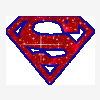
Offseting contour for XZ interpolation
Superman replied to JPensack Acker Drill's topic in Industrial Forum
Try offseting your chain to the centre of the ballnose arcs drawn in front view WCS = top , t/c plane = top contour type = 3D comp = off comp dir = left tip comp = centre XY stock = 0 z stock = 0 filter=allow arcs in XZ your MD must also support arcs in this plane -
connormac, yes it would be good, but try fitting that info within an 8 character string rev # should already be stated on the job card, the mastercam file name or even inside the NC file in the header. ( header written in as a "Manual Entry" comment )
-
These machines come with "PIP" , this is only a program transfer application for smaller files, and can be done with any PC and a comm. application as long as settings are correct, using RS232, 25 pin serial connectors and ( I think ) about 4 wires connected If runnung large files that cannot load into "bubble memory" , the DNC option should be considered I'm current assisting someone with the same sort of problem See http://www.cnczone.com/forums/showthread.php?t=68676 and http://www.cnczone.com/forums/showthread.php?t=72766
-
quote: But on our OSP700L's its giving me a "5000 MSDOS ERROR 6" alarm. I think this may have something to do with a parameter number such as the number of bits allowed. But not sure. Okuma ? Are you tranferring files by floppy using "MSDOS" ? If yes, name format is 8.3 anything over 8 characters changes output from "X123456789.MIN" to "X123456~1.MIN" when loading onto m/c and errors if saving onto disk it uses an old DOS "command.com" structure to copy the files If using "PIP" or "DNC" your 16.3 character string appies Our filename strategy X123456A.MIN X = unproven, operator changes prefix after prove-out to M=mill T=lathe W=wire 123456 = job # A = operation sequence ( use all 8.3 character spaces for number ordering/sorting in the windows backup system ) if using PIP -inside the NC file 1st line is $filename.min% if using another method ( DNC / floppy / USB ) -no name
Join us!
eMastercam - your online source for all things Mastercam.
Together, we are the strongest Mastercam community on the web with over 56,000 members, and our online store offers a wide selection of training materials for all applications and skill levels.




