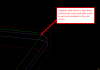Chris In-House Solutions
Moderators-
Posts
433 -
Joined
-
Last visited
-
Days Won
3
Content Type
Profiles
Forums
Downloads
Store
eMastercam Wiki
Blogs
Gallery
Events
Everything posted by Chris In-House Solutions
-
Showing the coolant in the Op manager was a added feature to X6. The nice thing is if you click on coolant it is supposed to take you directly to the coolant page. So if you forgot to turn it on you can just click on coolant and go there.
-
scooh8292 have you tried saving the file to your local drive while you're working on it and attempting to generate those large toolpaths? If you are creating large toolpaths/files over a network things will typically be slower than doing things locally and then copying the file back to the network once you are finished with it. Seems like you have decent computer perhaps your network is a bit slow. At one point our book department was having issues with large files so we installed a gigabite switch and it seemed to clear up most of the issues.
-
NetHasp Timeout
Chris In-House Solutions replied to Josh Kinney -Elite Engineering's topic in Industrial Forum
I believe the default time out time is 36 hours which is fairly long to wait before it kicks someone off the seat. A work around to this would be to make a .bat file that ran on the server and restarted the service every 2 hours or however often you wanted it to. The only downside to this would be that it would kick everyone off at whatever time increment you set it to. -
Preview all MCX files
Chris In-House Solutions replied to Justin Beebe at Folsom Tool's topic in Industrial Forum
This doesn't help you for X6 but the chook your looking for is still available for X3 http://www.ai-sols.c...g_aiutility.htm Perhaps you can message them and get them to update it for you. -
Its really not that hard and should take you about an hour to do or less. Also remember to copy your machine definitions, control definitions and posts over to the new computer. They would be found in the following folder on a win 7 64 bit machine. C:\Users\Public\Documents\shared Mcamx6 Good Luck
-
Since the data paths from the 32Bit computer wont be the same as the 64 bit computer do not use the config file from the 32 bit computer. Instead install Mastercam on the new computer and then go into your settings, configuration, files page and reset each of the data paths.
-
MasterCam for SolidWorks
Chris In-House Solutions replied to MechE2's topic in Machining, Tools, Cutting & Probing
Good Day Phil, When you say your feeds are 10X faster than what Mastercam says do you mean you input a spindle speed of lets say 800 and in the post it is outputting S8000? If that's the case the post may have a multiplier in it. I would recommend you contact your Reseller and have them take a look at your issue. It could be something very simple and there is no point in breaking $50 end-mills.- 7 replies
-
- MasterCam
- SolidWorks
-
(and 2 more)
Tagged with:
-
Hey Brian, Try setting your Arc Filter Tolerance values to 2:1 and loosen up your total tolerance value. Upon regenerating the toolpath you will notice it is smaller. That should help speed up the verification process.
-
Depends on what your after... some of the these machines have both upper, lower turret, main and sub spindle. The upper turret has a B-Axis which can hold both milling and turning tools and does a tool change like a VMC and the lower turret typically holds turning tools and has a turret like a regular lathe which has preloaded X number of tools. Mazak has great videos on youtube showing their machines.
-
Hey Fredy1, Can you post the file up here? It may make things easier for someone to help you if the could see the problem.
-
Eliaas Depending on what type of work you are doing the HighFeed Function may work for you here is a brief overview of how the function works. Create you toolpath then pick your toolpath and choose the highfeed option. Choose the option at the top "roughing and finishing" Then enter your maximum and minimum feedrate. This is where it becomes tricky you need to test your machine to know what your maximum feedrate can be while going around corners and allow you to maintain your tolerances. There is also an up and down scale factor this is basically how fast your machine can accelerate and decelerate between corners and straight cuts. Setup your stock and choose Okay then in the ribbon bar choose the play button this is what actually puts the Highfeed machining into effect. A pop up will come up telling you, you have reduced your cut time by X amount of time choose yes. Upon backplotting your new toolpath you will notice there are a lot more points as shown in the graphic. This is because it adds points to adjust the feedrate while entering and exiting a corner. That's basically it in a nutshell. Its a great function, however takes some time to set it up.
-
How do I get X5 to run on my new Win7 64bit machine?
Chris In-House Solutions replied to Nastyzen's topic in Industrial Forum
From the safenet website the drivers can be found here.... it should be the first option to download. http://sentinelcustomer.safenet-inc.com/sentineldownloads/ -
How do I get X5 to run on my new Win7 64bit machine?
Chris In-House Solutions replied to Nastyzen's topic in Industrial Forum
Yeah I would try downloading the newer version of the Hasp drivers. You can find them here. http://www.mastercam.com/Support/Downloads/Misc/Default.aspx -
How do I get X5 to run on my new Win7 64bit machine?
Chris In-House Solutions replied to Nastyzen's topic in Industrial Forum
Nastyzen.... another thing to check out would be if the 3 folders were installed and if they have the appropriate files within them. Make sure the following folders are installed on your computer C:\Program Files (x86)\mcamx5 C:\Users\Public\Documents\shared mcamx5 C:\Users\Chris\Documents\my mcamx5 There could be an off chance that some of the files may not have been installed properly. Did you install from a Disk or did you download the file from www.mastercam.com? Were there any errors during the install? Do you have another version of Mastercam working on the computer in question? -
Number of places after decimal
Chris In-House Solutions replied to FTI2007's topic in Industrial Forum
I realize this isn't the answer you are looking for however, you can change the output in the post by changing your format statements to only show as many decimal places as you would like to see. -
I believe you are looking for the tool filter. You can pick the tool type you want to select, choose diameter and input the diameter size your looking for.
-
The IHS Active Report Mill setup sheet is available for download at the following website. http://www.emastercam.com/board/index.php?app=downloads&showfile=529
-
What version of Mastercam are you using? You can probably do a search on here for information regarding the Hi-Feed Function that Robert spoke of. Its not the simplest thing to explain through a forum however I am sure there is a lot of information about it. If you want to have your post modified to do this I would recommend you contact your reseller to have them put the logic into the post.
-
I'm going to talk to management and see if we can put the In-House setup sheet up on here. I dont see why we wouldn't be able to. I will keep everyone posted.
-
You can also add some logic into the post to do this, however it will slow down by a percentage of the set feed rate.
-
Weird Posting Problem
Chris In-House Solutions replied to yorx57's topic in Post Processor Development Forum
On "Machine A" go into the Machine definition, then control definition. Once here go to files... near the bottom of the page there should be an area called "Posting Error file". Ensure the options are set as Keep Error file: On fatal errors and Message options: All error messages to file. Save the control def, choose OK, save the Machine definition, choose Ok, choose yes to reload the machine def and post. This should get rid of the "reinitializing" variables and should post faster. -
X-L Engineering Corp send me a PM with your email and I will send you what we have for an active report setup sheet. This should work with X5 and up. Basically it takes a screen shot of your MCX file and provides you with a list of tools. Which is what you were originally looking for.
-
X6 OP Default and COM issues...lil help
Chris In-House Solutions replied to Mic6's topic in Industrial Forum
The first error is related to the migration of the Mill Ops from X5 to X6. In X6 the HS tool paths were only setup to have 1 set of defaults in X6 they have broken them up so each toolpath has it own set of defaults. You can still use the tool paths however you will get this error every time. The workaround for this would be to copy the ops from the original install back into the file and then setup your defaults as you need/want them. As for the second error that's something someone else may have to chip in on as we typically setup communications through Cimco DNC or the editor. -
This is related to the margins setup - to change your margin setup in the Active Report Designer go to File, Config and it should open a dialog box Report Settings and decrease your print margins. Currently you should see a red line down the right side of your page. Once you adjust your margins it should remove that red line. Once the red line is removed you will not print an extra blank page.
-
Black Screen of Death - Help, please.
Chris In-House Solutions replied to Bill H's topic in Industrial Forum
To run Dxdiag click Start, Run, Dixdiag choose Yes and then once it is done running click save the report. It will give you a 10 page report that you can save as a notepad txt document. The first page/page and a half is really all that matters but put the whole thing up here just so we can see it all. Do you have any other versions of Mastercam on the computer? If so how do they run? Have you had any other versions on this computer? Once again if so how did they run? To run Dxdiag click Start, Run, Dixdiag choose Yes and then once it is done running click save the report. It will give you a 10 page report that you can save as a notepad txt document. The first page/page and a half is really all that matters but put the whole thing up here just so we can see it all. Do you have any other versions of Mastercam on the computer? If so how do they run? Have you had any other versions on this computer? Once again if so how did they run? As Gcode said it kinda does sound like an overheating issue. Can you take the side panel off the computer and check to see if the video card fan works? Maybe there is a loose cord or the video card just needs to be reseated. I would highly suggest his free suggestions before spending money to try to fix the problem at hand.
Join us!
eMastercam - your online source for all things Mastercam.
Together, we are the strongest Mastercam community on the web with over 56,000 members, and our online store offers a wide selection of training materials for all applications and skill levels.