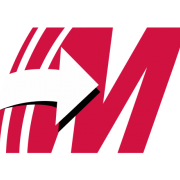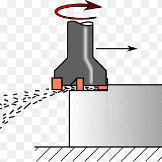-
Posts
7,779 -
Joined
-
Last visited
-
Days Won
164
Colin Gilchrist last won the day on May 1
Colin Gilchrist had the most liked content!
Profile Information
-
Gender
Male
Uncategorized
-
Location
Haht-fahd
Recent Profile Visitors
17,516 profile views
Colin Gilchrist's Achievements
-
Yep, Post Debugger, and you need a Mastercam License to use/run this. Also, you can install and use Mastercam Code Expert, which has all the pre-defined variables and functions listed, using an "auto-complete" feature. By the way, if you're looking to learn about Post Processors, I have a free Post Processor Class (actually several) on my YouTube Channel. Link in my Signature. For MP 101 - Basic Post Processing, there are 28 videos. Be sure to watch all the Office Hours sessions as well. For MP 301 - 5-Axis Post Processing, there are 20 videos.
-
FYI, If you've got the Multi-Threading Manager open, with no threads active, this enables a "configuration" button (looks like an exclamation point > !). You can then set the "Default Thread Priority" to High, instead of needing to remember to set it on each thread. Also, are you Filtering each-and-every Operation? Because if you're not (assuming they are also non-vector based), then you're missing out on both shorter NC Programs, and decreased processing time for Verify and/or Stock Models.
-
Having a single Stock Model, at the end of your process, means you single-thread the removal of stock, from start to finish. Because each subsequent operation is dependent on the removal of material from the previous operation, you're limited in the speed the operation can execute at. Jake gave three great suggestions on how to potentially solve this issue. Or, just hit regenerate, and go get a cup of coffee while you wait. If you pause the operation, you can also Right-Click and set the Processor Priority flag. I like to use "High". I've seen no difference between High and Real-Time, but High does seem to give a performance boost versus standard.
-

Integrating G234 in fanuc 5x generic post
Colin Gilchrist replied to ikertx0's topic in Post Processor Development Forum
Leon is correct. Without access to the encrypted portion of the Post, you're not going to get TCPC on a Haas Post to work correctly. One of the problems if you don't use the encrypted section of the Post > you won't be able to take advantage of the Misc. Values which give you control over the Posted code. For example > using Misc. Integer #10 to force the secondary (tilt) to either positive or negative, so you can keep the rotary on the correct (operator) side when needed. All the Safe Z Retract and or "Approach/Retract To/From Limits" code in the Post requires you use the encrypted section, and so on. Also, having features like the ability to "read a T/C Plane which has the same orientation for the Z vector as the WCS", but using the XY vector angles to allow you to "clock" a part, so you can overcome travel limitations of the machine, these are all things you need access to the encrypted section to control. -
So, it is often the case that the starting position for a TCP move can gouge or completely violate the part, if you're starting a path that is "on the far side of the part", or if you're transitioning between one side of the part, to the other. With a "Dynamic Work Offset or Tilted Work Plane" pre-position move, you're essentially 1) activating a work offset, 2) rotating the table into the correct starting position, 3) calling DWO/RTDFO to "dynamically align the active rotary face (A/C or B/C table position)" to a coordinate system attached to the part, 4) moving into a safe "XY Position", 5) using G43 to preposition Z with Tool Length Offset active, so you're driving the XYZ Tool Tip Position in coordinates which relate to the feature or zero position on the part. In terms of looking at the code, using G68.2 makes it really easy to gauge position and approach/retract moves, with a WYSIWYG (what-you-see-is-what-you-get) approach. With TCP on a Table/Table setup, Ben mentioned, "X6.7 is really the Z-Axis". The XYZ Coordinates for TCP are output as if the vectors are related to the "part setup at Rotary Zero", which means just "reading the XYZ values with G43.4 active" is not as straightforward as it would first appear. The anecdotal evidence I've seen shows that "DWO/TWP Pre-Positioning" generally solves this issue, which is why it is featured as an option in most advanced Post Processors. In the ideal setup, you pre-position using DWO/TWP, position tool tip using G43 (TLO), cancel TLO with G49, then cancel DWO/TWP (G69), and then invoke G43.4 Hxx, and if you output the same XYZ starting positions (or not), then when the TCP moves start, you're already perfectly in position because of the pre-position moves, and the path essentially "always works", or at least you can catch issues and diagnose root cause, much more easily by observation during the pre-position process. On a Table/Table VMC machine, using TWP, you're essentially always rotating a plane on an angled face into alignment with the XYZ machine axes. This means in general that "Z = Z" once G68.2 is invoked, provided it is setup properly (machine parameters) and called properly (NC Code).
-
Note that your "TOS" Setting is already on! (That what we're confirming with #5006.6 being "on".) This means "no Z-Axis motion" with G49, which is the desired outcome.
-
Terry, Can you share a file? You mentioned "yes" earlier, but no file attached to the thread... Thanks, Colin
-
Flowline and Surface Finish Contour both support undercutting. Can you share a file?
-
I'd suggest the opposite > try adding all three values (XY & Z) on the G43.4 line. As an alternative, I would suggest having the Post modified to include a G43 Hxx Zxx line, inside the G68.2 call, to pre-position the Tool Tip, to the same position as where the start of the G43.4 toolpath move is. If you do this, be sure #5006.6 is set to prevent "motion on G49", and also that "G49 comes just before "G69", then you can invoke TCP. G54 G17 G90 G00 B-90. C-180. G68.2 X0. Y0. Z0. I90. J90. K0. G53.1 X-1.8735 Y3. S1000 M03 G43 H10 Z6.7 G49 G69 G05 P10000 G43.4 H10 X6.7 Y-1.8735 Z3. Z-.99445 X6.1 G01 X5.7 F25.
-
For Work Offsets in general, my preference is to "assign them to my Plane". (Don't use "automatic numbering" > -1 setting!) By making some edits to the Post, it is certainly easy to ensure the Work Offset is posted, and having it posted out for before the Tool Change, and also at the Null Tool Change, is certainly easy to do. Sounds like you may have solved some of this already. If you look in my signature, I've got videos of a Post Processor class I taught up on my YouTube channel. See "MP 101". 28 videos all about Post Processor Development.
-
Yes, it was also correct almost 5 years ago, when this thread was started.
-
The other thing to be aware of, is the Entity Attributes Manager. This can be used to "assign" certain geometry and/or geometry properties, to various levels. (Example: force all Solids to "Level 40"). You may already be aware > but you can go into the "Unblank" view, and "unblank" something which has been blanked. I personally, avoid using Blank/Unblank, however I use Hide/Unhide extensively. (Say you have a bunch of stuff visible on the screen. You can select "the stuff you want to see and work with", and then press "ALT + E" on the keyboard. It will temporarily "hide" all the other geometry. You can now work with just the stuff you had visible, (measure, or construct new geometry, whatever), and then press "ALT + E" when you are done and wish to bring everything back visible. This is great because you can temporarily hide stuff, then make it visible, without messing with your Level visibility.
-

n_tpln_mch - what is its possible values?
Colin Gilchrist replied to Giang-TT's topic in Post Processor Development Forum
Did you watch both the MP 101 and MP 301 (5-Axis) Post Class? Technically, there are two courses up. I uploaded part of my 4X Lathe Post Class. I really should go and find the old Lathe videos and upload them as well. Glad to hear you learned enough to do your own Post edits! -

Highly Loaded Aluminum MMC's 6091/SiC/40P
Colin Gilchrist replied to jrr79's topic in Machining, Tools, Cutting & Probing
CBN Tools would also be good, but are best for finishing. They are prone to chipping. I've seen good production processes with CBN, where two tools are used, and the finisher gets swapped out to become the roughing tool, once it is worn. https://us.ns-tool.com/en/products/product_information/cbn/
Join us!
eMastercam - your online source for all things Mastercam.
Together, we are the strongest Mastercam community on the web with over 56,000 members, and our online store offers a wide selection of training materials for all applications and skill levels.






.thumb.jpg.d93194e16c52559797e465ed45058040.jpg)