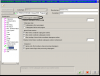-
Posts
765 -
Joined
-
Last visited
Content Type
Profiles
Forums
Downloads
Store
eMastercam Wiki
Blogs
Gallery
Events
Everything posted by Mgrenier
-
Try playing with this section in you post. That is what we did to have it posted properly. Our post is a derivative from mplmaster from this site. #Machining position turret/spindle settings # Switch strings based on turret position top/bottom-left/right and cut type. # Turret position is based on the Mastercam settings (see lathtype). # Strings are re-assigned for output in the routine psw_str_mult. # The string variable sw_string holds the place position value to determine # how to assign the strings. Planes are relative to the view from Mastercam. # Assign the 17 digit string following the alpha columns below: # A - C axis, 1 = axis winds, 2 = axis signed, 3 = indexer # B - Spindle direction, 0 = normal, 1 = reverse # C - Plane 0 arc/comp, 0 = normal, 1 = switch # D - Plane 1 arc/comp, 0 = normal, 1 = switch # E - Plane 2 arc/comp, 0 = normal, 1 = switch # F - Plane 0, 0 = G17, 1 = G19, 2 = G18 # G - Plane 1, 0 = G17, 1 = G19, 2 = G18 # H - Plane 2, 0 = G17, 1 = G19, 2 = G18 # Decimal (required) # I - Plane 0, X axis, 0 = normal, 1 = switch sign from basic # J - Plane 0, Y axis, 0 = normal, 1 = switch sign from basic # K - Plane 0, Z axis, 0 = normal, 1 = switch sign from basic # L - Plane 1, X axis, 0 = normal, 1 = switch sign from basic # M - Plane 1, Y axis, 0 = normal, 1 = switch sign from basic # N - Plane 1, Z axis, 0 = normal, 1 = switch sign from basic # O - Plane 2, X axis, 0 = normal, 1 = switch sign from basic # P - Plane 2, Y axis, 0 = normal, 1 = switch sign from basic # Q - Plane 2, Z axis, 0 = normal, 1 = switch sign from basic use_only_tl : 0 #Use only Top turret/Left spindle settings (below) for #all Mastercam turret/spindle selections #When configuring for multi-spindle/turret set to 0 #Columns- ABCDEFGH.IJKLMNOPQ #Turret/Spindle #Path Type scase_tl_c1 : "10000222.100100100" #Top turret/Left spindle, Turning cut scase_tl_c2 : "10000012.000000000" #Top turret/Left spindle, Right Face cut scase_tl_c_2 : "10110012.000000000" #Top turret/Left spindle, Left Face cut scase_tl_c3 : "10010102.000000000" #Top turret/Left spindle, Cross cut (cuttype = 3) scase_tl_c3r : "10001102.000000000" #Top turret/Left spindle, Reverse Cross cut (cuttype = -3) scase_tl_c4c : "10000222.000000000" #Top turret/Left spindle, Y axis subs. Cycle scase_tl_c4 : "10000122.000000000" #Top turret/Left spindle, Y axis subs. scase_tl_c5 : "10000222.000000000" #Top turret/Left spindle, Multisurf Rotary #Columns- ABCDEFGH.IJKLMNOPQ scase_bl_c1 : "10000222.100100100" #Bottom turret/Left spindle, Turning cut scase_bl_c2 : "10000222.000000000" #Bottom turret/Left spindle, Right Face cut scase_bl_c_2 : "10110222.000000000" #Bottom turret/Left spindle, Left Face cut scase_bl_c3 : "10010222.000000000" #Bottom turret/Left spindle, Cross cut (cuttype = 3) scase_bl_c3r : "10010222.000000000" #Bottom turret/Left spindle, Reverse Cross cut (cuttype = -3) scase_bl_c4c : "10000222.000000000" #Bottom turret/Left spindle, Y axis subs. Cycle scase_bl_c4 : "10000222.000000000" #Bottom turret/Left spindle, Y axis subs. scase_bl_c5 : "10000222.000000000" #Bottom turret/Left spindle, Multisurf Rotary #Columns- ABCDEFGH.IJKLMNOPQ scase_tr_c1 : "10000222.000000000" #Top turret/Right spindle, Turning cut scase_tr_c2 : "10000012.000000000" #Top turret/Right spindle, Right Face cut scase_tr_c_2 : "10110012.000000000" #Top turret/Right spindle, Left Face cut scase_tr_c3 : "10010102.000000000" #Top turret/Right spindle, Cross cut (cuttype = 3) scase_tr_c3r : "10001102.000000000" #Top turret/Right spindle, Reverse Cross cut (cuttype = -3) scase_tr_c4c : "10000222.000000000" #Top turret/Right spindle, Y axis subs. Cycle scase_tr_c4 : "10000222.000000000" #Top turret/Right spindle, Y axis subs. scase_tr_c5 : "10000222.000000000" #Top turret/Right spindle, Multisurf Rotary #Columns- ABCDEFGH.IJKLMNOPQ scase_br_c1 : "10000222.000000000" #Bottom turret/Right spindle, Turning cut scase_br_c2 : "10000222.000000000" #Bottom turret/Right spindle, Right Face cut scase_br_c_2 : "10110222.000000000" #Bottom turret/Right spindle, Left Face cut scase_br_c3 : "10010222.000000000" #Bottom turret/Right spindle, Cross cut (cuttype = 3) scase_br_c3r : "10010222.000000000" #Bottom turret/Right spindle, Reverse Cross cut (cuttype = -3) scase_br_c4c : "10000222.000000000" #Bottom turret/Right spindle, Y axis subs. Cycle scase_br_c4 : "10000222.000000000" #Bottom turret/Right spindle, Y axis subs. scase_br_c5 : "10000222.000000000" #Bottom turret/Right spindle, Multisurf Rotary
- 11 replies
-
- Vertical Turning Center
- VTL
-
(and 1 more)
Tagged with:
-
Helllo all, We had this problem also. Our reseller did send us a new mccontrol.dll file that we used to replace the old one and that fixed the problem for us. You might want to contact your reseller to get the propper file.
-
Hello Todd, Here is what my post calls and it works perfectly. pcanceldc$ #Cancel canned drill cycle result = newfs (three, zinc) z$ = initht$ if cuttype = one, prv_zia = initht$ + (rotdia$/two) else, prv_zia = initht$ pxyzcout !zabs, !zinc prv_gcode$ = zero if cool_zmove = yes$ & (nextop$=1003 | (nextop$=1011 & t$<>abs(nexttool))), coolant$ = zero pbld, n$, "G80", scoolant, e$ if tapflg = 1, n$, "M845 (CANCEL RIGID TAPPING)",e$ tapflg = 0 Hope this helps,
-
Surface contour and surface flowline are your only options AFAIK
-
Hello Bob, Yes it can be done. Here is how I did it. Variable 1001 is the system variable that gets populated for a G00, G01, G02 or G03 code.
-

Operation comment list at beginning of program
Mgrenier replied to Mgrenier's topic in Post Processor Development Forum
Hello, I am using horizontal -
KFrey, This is actually false. With that setting the I and J are incremental distances but the X and Y coordinates are absolute.
-
Or have 3 consecutives canned cycle: G98 G8? Z-.2 .... F40. Z-1. F100. Z-1.5 F40. G80
-
Yes, that was our findings here.
-
Is this what you are looking for: Uploaded with ImageShack.us
-

Back Spot Face Tooling
Mgrenier replied to Code_Breaker's topic in Machining, Tools, Cutting & Probing
Here we use Metcut, Parlec and Erix -
Only way I found is to use a chook called stl2surf in MCAM9. I have used it and it works.
-
Look at post #6 from this link Link HTH
-
FYI CgTech interface video
-
Did you try contacting CgTech? I remember having trouble with these files. It had to do with how you extracted the files.
-
The interface will bring the stock model, the part model and the fixture model (STL files) in vericut and orient them properly. It will bring your tools from mastercam to Vericut. It will create a fixture offset placed properly. It will bring all nc files to the vericut project. The only thing is that you have to create your STL files prior to entering the the interface. Ask CgTech, they created a video to show how to use the interface properly. HTH
-
Sorry John, I was mistaken with the opening of an X6 64 bit file in a previous version am Mastercam. My bad
-

Old Verify / New Stock Model / Machine Simulation
Mgrenier replied to Todd Mann from Fastech's topic in Industrial Forum
Actually, you need a 3rd party software. I do not know of any CAM software that actually simulates NC code and not NCI. JM2C -
Which version of XP (32 or 64 bit) and what about Win 7? If the file was created in X6 64 bit you can not open that file in X6 32 bit. Just a thought.
-
Can't you use G76 with I and J instead? That is what we use here for our Fanuc controls. I shifts the X and J shifts the Y. HTH
-

Canned cycles won't post with GENERIC 2 AXIS LATHE.pst
Mgrenier replied to ChrisD's topic in Post Processor Development Forum
You need to tell mastercam to use subprograms within the control definition for them to post properly. HTH -
Just heard from CGTech today and the say it's a top priority and should be out within 2 weeks.
Join us!
eMastercam - your online source for all things Mastercam.
Together, we are the strongest Mastercam community on the web with over 56,000 members, and our online store offers a wide selection of training materials for all applications and skill levels.