-
Posts
242 -
Joined
-
Last visited
Content Type
Profiles
Forums
Downloads
Store
eMastercam Wiki
Blogs
Gallery
Events
Everything posted by Superman
-
We use similar to you ( Kunfuzed ), but with a couple of differences. --Any files that are called up by the program are in a folder on the network drive (ie S:McamxSupport Data FilesSTL---and should not be moved ( this is where yours may fall down ) --Also got a location S:McamxSupport Data FilesHeaders where we place the "Header" .TXT files to avoid re-typing program set-up imfo. --All permitted users have mapped drives, and are identically named, they also have shortcuts to this location in other areas that Mcam sometimes wants to place them. This way, the Mcam session can be moved anywhere, and the support files are always available
-
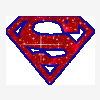
power go's out cutter plunges into finished cavity
Superman replied to Millertime's topic in Industrial Forum
It would probably be good to see what your machine does do when the power goes out, with no tools and no part. Dial indicator (plunger type) onto the spindle face, and power down. At least you'll have some sort of idea of how you stand -
Tried the enhancement request page BUT it was closed, and this looked like the next best thing Can you please relocate [ 07-23-2010, 06:10 PM: Message edited by: Superman ]
-
Thinking of a bit more to add key to stop then step [R] key to run This would keep funtionality similar to backplotting Accept button not to close the dialog box ( but to only apply the alterations of any settings ) ( I hit it all the time when wanting to run my ops )
-
I have a suggestion for the next release : The Verify dialoge box The "play" and "Stop" buttons incorporated as 1, switching between functions, instead of being greyed out. ( why keep it on-screen if it's already working ). If you "play" and watch a toolpath, you don't have to move the mouse to "stop" it at any point. This keeps your focus on the actual paths you are checking. [ 07-23-2010, 04:51 AM: Message edited by: Superman ]
-
quote: offset centre instead of tip +1 another senario where you don't get arcs -Cut a tube in 1/2 and lay along the X axis A toolpath going at 90° to the radius axis will give an arc thru the centre of the ballnose only. but If cutting in any other angle ( eg. 91° or 45° ), then the tool tip or tool centre will never give an arc, filtering will put in a few arcs, but never to the extent that you would be expecting.
-
In100 speeds/feeds Drilling 3.3mm with SECO SD205A-3.3-21-6R1 22 m/min = (2341RPM) @ 0.05mm/Rev Drilling 6.8mm with SECO SD203A-6.8-25-8R1-M 20 m/min = (936RPM) @ 0.069mm/Rev Thru coolant, no pecking Drills are TiAln+TiN coated for Inconel718, increase surface speed only( 10-30%), keep the feed/rev about the same
-
Don't let it dwell, or peck ( it should chip-break itself ) Dwelling and pecking adds to the work-hardening of this xxxx material, once that happens, any following tools will cut like crap ...mever, ever let your tool stand still on the surface The trick is to make the tools work harder, you only get X number of minutes tool-life, what material you can get out in that time is up to you Inconel 718 has 18% machinability ( at least it has a little iron in it), try doing In100 ( 9% machinability ), and it has 0% iron
-
Are there any internal radii that would end up being equal than or less than the tool radius comp in the machine ? Normally, using wear can put a radius of 0.001" on a toolpath that is going into a corner to alarm if a larger tool radius is input into the machine by accident ( this depends on your settings on how to react at corners [none,sharp or roll])
-
Have you tried placing your "Insert Arrow" ( or whatever it is called ) back into the 1st M/Cing group, then select the ops you want to verify ? ( it should then pick-up the stock from the 1st group ) Or set your 2nd group's stock to "None"( picking at straws on this one )
-
Using a head that automatically reverses means you CANNOT use a standard Mastercam or Machine tapping cycle or a cycle that doesn't utilise a rapid motion with the toll in the part You should use the "Ream" cycle with little or no dwell where the retract is also at feedrate Caution---you should also disable the feedhold button when in this cycle, re-enabling after each cycle
-
Those un-trimmed surfaces that are hidden are the references ( building blocks ) for the trimmed surfaces on the imported model If possible, leave them hidden or you could.... import as a solid with create curves turned ON, then create your own surfaces as required, it will be cleaner and give less issues. Remember to create curves from a solid, it will chain better, no doubling of wireframe entities. IF you create curves from all surfaces, it will create curves on each edge of each surface ( a nightmare to chain ) What is the other program ? What format are you using to import as ? ie IGES, STEP Maybe it creates the problems that you experience ( export settings )
-
quote: The custom tool profile is not used to calculate a surface path, the custom profile is only used to remove material in verify to give a reasonable STL to look at. Calculations are only based on the OD and the Corner Radius I'll try ot explain further. A custom tool will only use the defined OD and defined corner radius to calculate a path against an angled surface, the actual tool profile that is drawn IS NOT USED in the actual calculation. The tool profile is only used in the backplot or verify screen graphics. The remaining stock can be compared to an accurate STL of the model to highlight uncut or gouged material. There is a more involved method of using a bullnose cutter with a scaled version of the custom tool to get the graphics working your way ---you are effectivly just tricking the system Try this:- 2 custom tools, drawn identical except for corner radius ( make it a big difference ), but have the defined radius common to both, generate a surface toolpath for each tool, and compare the NC output. the NC code is identical now.....alter the defined corner radius on 1 tool and re-post. notice the code is now different, you didn't alter the drawing...this indicates that the tool profile on a custom tool is NOT AT ANY TIME used to calculate toolpaths.
-
I have had better success using the feedmill described as a bullnill on surfacing operations, ie using a Ø1.5" feedmill, base Ø=.5", tangental rad=1".......putting these together equates to a Ø2.5" bullnose with 1" corners The custom tool profile is not used to calculate a surface path, the custom profile is only used to remove material in verify to give a reasonable STL to look at. Calculations are only based on the OD and the Corner Radius
-
Use a larger tool with bigger step-overs, try and eliminate the lead in / outs Looks as if you are using a 8-10mm cutter with about a 50% stepover I'd go back to a Rough Surface Contour with a large cutter and ramp while spiralling down
-
Shortcuts applied through "Key mapping" in the Settings pull-down Verify icon is in the "Settings" catagory, select it and then apply a short-cut combo Don't forget to save it Sorry, I can't find the backplot icon
-
I'm assuming this is for the verify set-up page ? If yes set the values in the system config - "Verify" section.... and it will be there for the next job...and the next... until you change the config settings
-
Happens often when opening earier versions or merging in ops from earier versions ---Check your Misc Intergers page and set ON the "Automatically set..."
-
Is the part being held down securely ? I assume you use vacuum or tape for hold-down, I would guess that the material is actually lifting or moving-- It may pay to alter the actal order of doing the contours ---RH & LH end contours 1st then do ---top and bottom contours This would allow maxumum hold-down grip while doing the ends, and the job's length will assist with hold-down when machining the long edges
-
If everything else checks out OK one last item that has not been mentioned is : it must be drawn in TOP view only
-
To have seperate startup configs Copy the desktop icon and rename to "MINE", on the executable line, add the path and filename of the config file on the end You can also add a default file that has all your levels/named views/etc. on the end as well, don't forget to make that default file "Read only", so you can't owerwrite this "template", for a better name for it ie C;mcamXmastercam.exe C:mcamXconfigsMINE.config C:projectsX2default.mcx on his icon the difference would be HIS instead of MINE,,,, you are then opening the same default file with your own configs
-
quote: -------------------------------------------------------------------------------- On your tool page of parameters does it by any chance say "Repaired NCI"? -------------------------------------------------------------------------------- generally this is the cause of an unwanted locked operation OR... if not a "Repaired NCI" The operation will "Lock" after editing the calculated toolpath, to avoid it being accidently regenerated, and losing your changes or mods
-
And they must be only lines and arcs ....NO splines ....NO duplicates ....NO overlapping entities Hint ----make sure you can change the color by chaining A centreline is not necessary If just starting out, put your custom tool profile on one level and then select that level instead of a file until more familiar with the technique This is good practice if moving the MCX file to different PC's
-
I've received this "message" often, usually when using levels manager --mainly turning on/off or moving entities on levels Found I had to close and re-open Levels manager seems as if drawn entities are a little confused to being on or off screen!!!!
-
This is a windose operation Open "My Computor" L-click on the file you want, R-click "Copy", Navigate to the USB drive, and R-click "Paste" Sometimes, you may be able to "Send to" instead of "Copy" If directly saving to USB, within the application, just select the file location before naming the file, and accepting
Join us!
eMastercam - your online source for all things Mastercam.
Together, we are the strongest Mastercam community on the web with over 56,000 members, and our online store offers a wide selection of training materials for all applications and skill levels.




